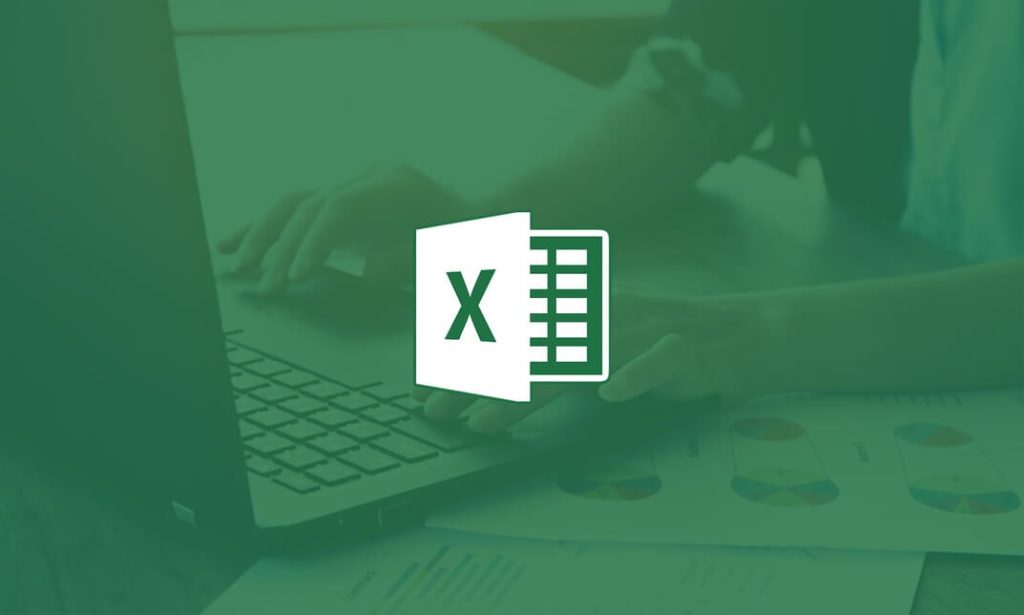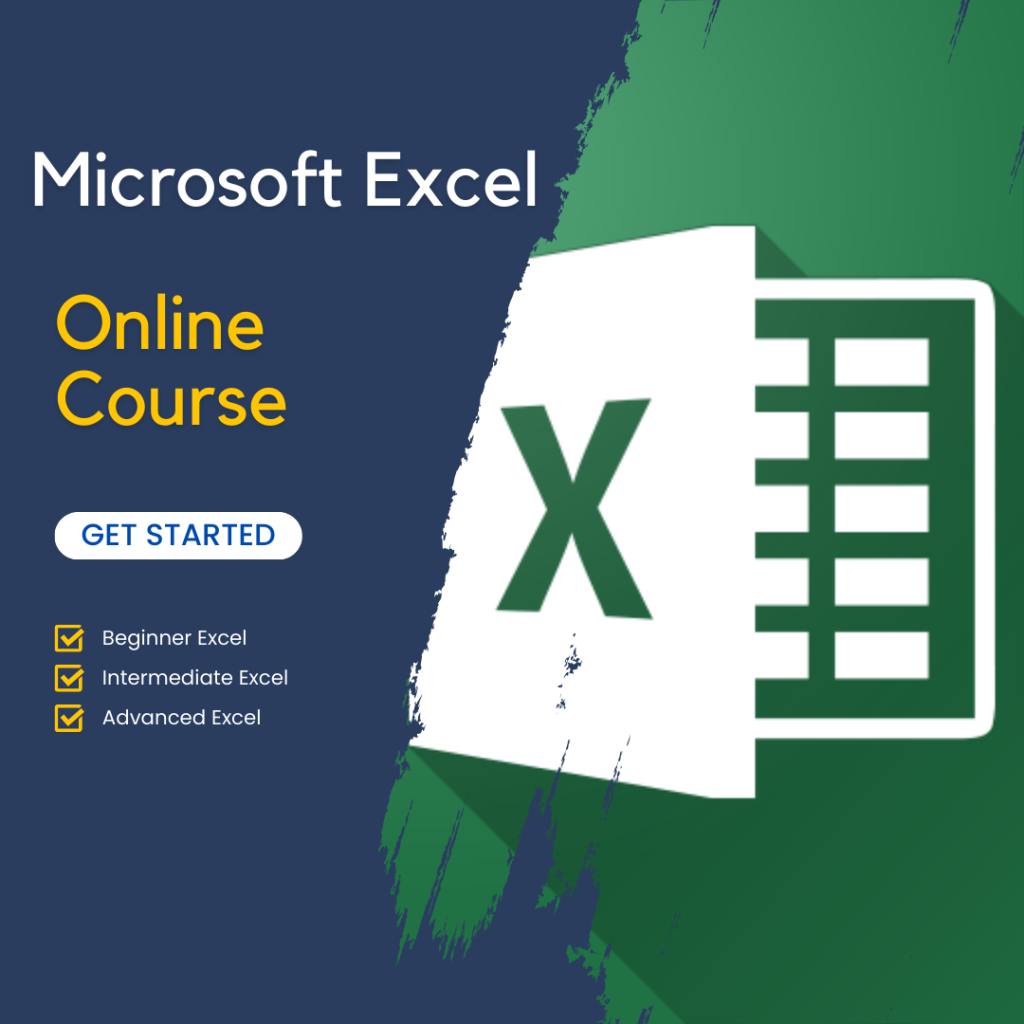Getting Started with Microsoft Excel
Getting started with Microsoft Excel for beginners involves understanding its interface, toolbars, and basic navigation. When you open Excel, you’ll see a blank worksheet made up of cells organized into rows and columns. At the top, the ribbon contains various tabs such as Home, Insert, and Data, each offering tools and functions for different tasks. The formula bar allows you to enter and view data or formulas, while the status bar at the bottom shows information like sum or average of selected cells.
Creating a new worksheet in Microsoft Excel is simple. When you launch Excel, click on “New” from the startup screen, and select “Blank Workbook.” You can start entering data immediately. Once your worksheet is ready, saving it is essential to avoid losing your work. Click on “File,” then “Save As,” and choose a location on your device or cloud storage. It’s a good habit to frequently save your work as you progress.
Opening an existing worksheet is just as easy. Navigate to “File,” click “Open,” and browse for your saved file. This basic functionality is crucial when learning Microsoft Excel for beginners, as it helps you navigate the workspace efficiently. Understanding these essential features sets the foundation for more advanced skills in data analysis and spreadsheet management.
Basic Formulas and Functions
Understanding basic formulas and functions is essential in Microsoft Excel for beginners. These tools simplify calculations and make analyzing data more efficient. The SUM function, for example, is commonly used to add numbers across a range of cells. To use it, select the cells you want to add and enter the formula =SUM(A1:A5), where A1 to A5 are the cells containing the numbers. Excel will automatically calculate the total, saving you time on manual calculations.
Another helpful function is AVERAGE, which calculates the mean of selected values. Like the SUM function, you can use it by entering =AVERAGE(B1:B5) to find the average of numbers in the B1 to B5 range. This is useful when analyzing data sets that require an understanding of central tendencies. The COUNT function is also beneficial as it tallies the number of cells containing numeric data. Using =COUNT(C1:C5) allows you to count how many cells in the range have numbers.
These basic functions are critical in Microsoft Excel for beginners because they simplify everyday calculations and make data analysis more straightforward. By mastering formulas like SUM, AVERAGE, and COUNT, you can handle large datasets with ease and draw meaningful insights from your data, laying the groundwork for more advanced Excel skills.
Formatting and Organizing Data
In Microsoft Excel for Beginners, learning how to format and organize data is essential for making spreadsheets clear and visually appealing. You can format cells by selecting them, right-clicking, and choosing “Format Cells.” From here, you can change number formats, such as dates or currency. Adjusting fonts, adding borders, and applying colors are also easy ways to enhance readability. To change the font, use the toolbar under the “Home” tab to select different font styles, sizes, and colors. Applying borders and shading helps separate data points, making it easier to interpret.
Organizing data in Excel often involves sorting and filtering information. To sort data, select the column you want to organize, go to the “Data” tab, and choose either “Sort Ascending” or “Sort Descending.” This helps you arrange data alphabetically or numerically, depending on your needs. Filtering allows you to display only the information that meets specific criteria. For instance, by selecting “Filter” from the Data tab, you can create dropdown menus that let you view only certain data points, making large datasets more manageable.
Mastering these formatting and organizing techniques in Microsoft Excel for Beginners ensures that your data is not only accurate but also presented in a clean, professional manner. These skills are essential for managing spreadsheets efficiently and making informed decisions based on well-organized data.
Introduction to Charts and Graphs
In Microsoft Excel for Beginners, charts and graphs are powerful tools for visualizing data and making it easier to understand. Creating a chart or graph is simple. First, select the data you want to visualize, then go to the “Insert” tab and choose from a variety of chart types such as bar, line, or pie charts. Excel automatically generates a chart based on your selection, which you can then customize by adjusting titles, labels, and colors to improve clarity and presentation.
Choosing the right chart type is essential to effectively communicate your data. For instance, bar charts work well when comparing different categories, making them ideal for visualizing sales figures across multiple regions. Line charts are better suited for showing trends over time, such as monthly revenue growth. Pie charts are useful when you want to represent parts of a whole, like breaking down the percentage share of each product in total sales.
Mastering charts and graphs in Microsoft Excel for Beginners allows you to present data more effectively. By selecting the appropriate chart type for your data set, you ensure that your information is easy to interpret and provides valuable insights. These visualization tools can turn complex data into clear, digestible information, enhancing your ability to analyze and share results.
Saving, Printing, and Sharing Excel Files
In Microsoft Excel for Beginners, understanding how to save, print, and share files efficiently is crucial for managing your work. When saving files, it’s best to use Excel’s native format (.xlsx) for maximum compatibility. However, you can also save in other formats like .csv for handling plain data or .pdf when you want to share a file without allowing edits. Naming files clearly and organizing them in folders helps you quickly locate important documents. Using “Save As” allows you to choose the desired format and location for your file, ensuring proper organization and accessibility.
Printing Excel files can sometimes be tricky, especially when dealing with large spreadsheets. To ensure everything prints correctly, go to the “Page Layout” tab and set the page orientation, margins, and print area. Using “Print Preview” lets you check how the file will appear on paper, avoiding issues like cut-off data or unwanted blank pages. If you’re printing a large worksheet, using the “Fit to Page” option helps scale the content appropriately. Excel also allows you to print specific sections by selecting the desired range of cells.
Sharing Excel files has become easier with cloud storage options like OneDrive and Google Drive. After saving the file, you can upload it to the cloud and share it directly with colleagues or clients by sending them a link. This ensures that everyone can access the most updated version in real-time, promoting better collaboration. In Microsoft Excel for Beginners, mastering file-saving, printing, and sharing techniques allows you to work more efficiently and ensures your data is well-organized and accessible.
Conclusion
In conclusion, Microsoft Excel for Beginners offers a range of essential tools that help you manage data efficiently. By learning to navigate the interface, use basic formulas, and format your spreadsheets, you can quickly develop key Excel skills. Understanding how to create charts and graphs enhances your ability to visualize data, while mastering saving, printing, and sharing files ensures you work seamlessly. As you continue to explore Excel’s features, you will build a strong foundation for tackling more advanced tasks. With practice, Excel becomes a powerful tool for organizing, analyzing, and presenting data.
Check out our online course, Microsoft Excel for beginners.