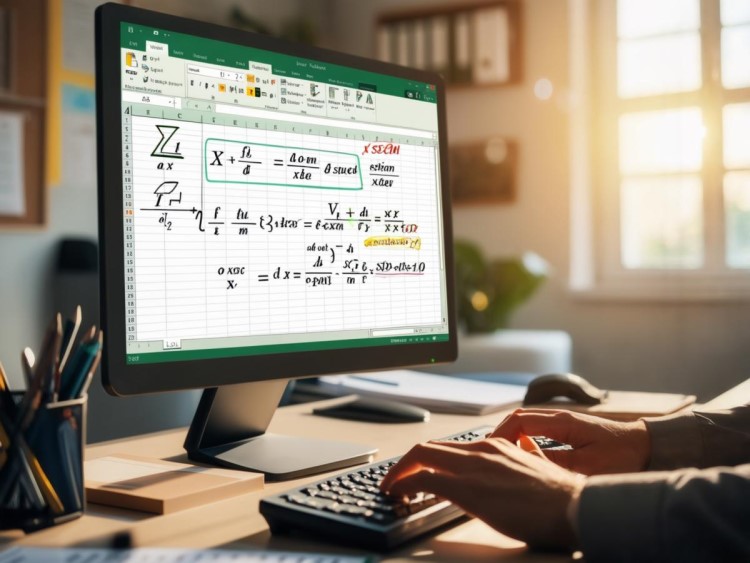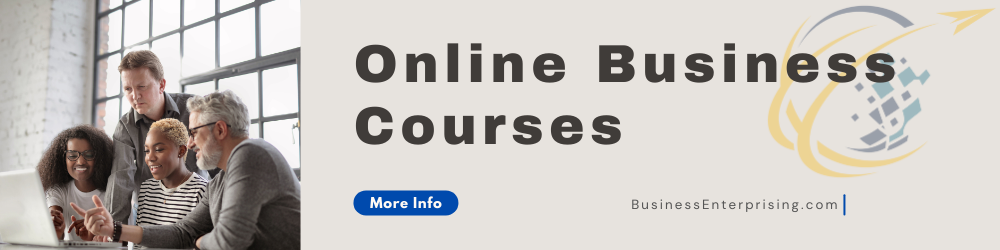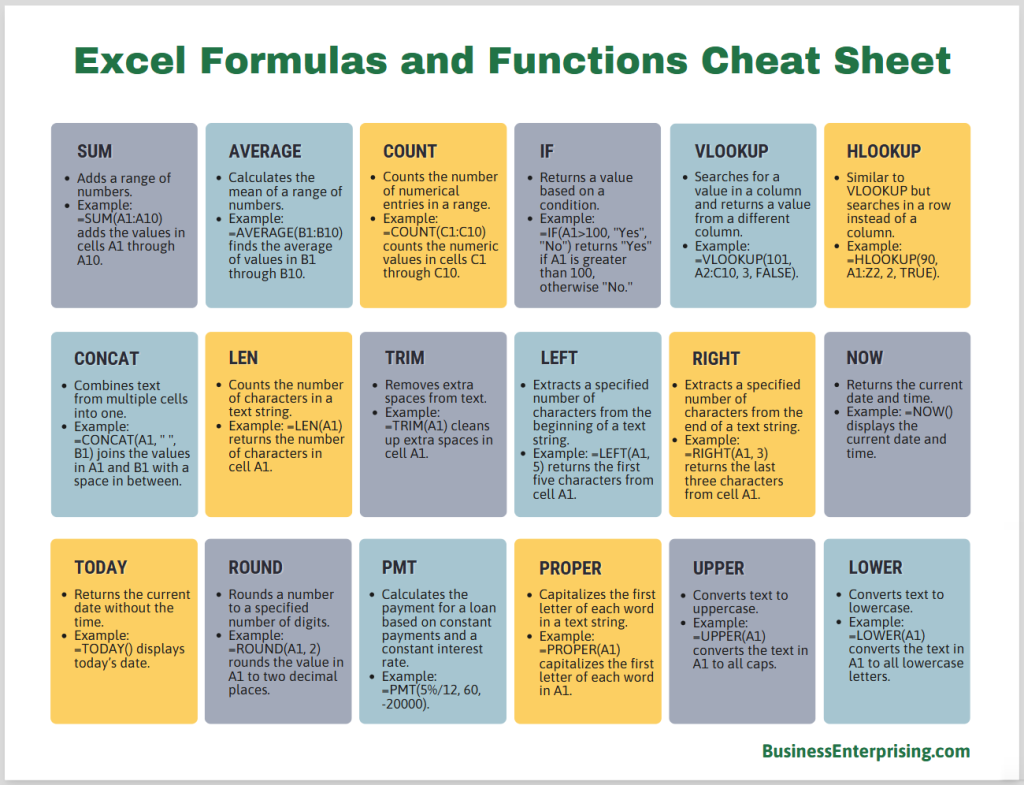The guide introduces you to the foundational concepts you need to get started. From simple arithmetic to logical operations, Excel’s capabilities can simplify even the most complex tasks. Additionally, learning how to create and edit formulas allows you to customize solutions for your specific needs. With practice, you’ll see how these tools improve your efficiency and reduce errors.
By focusing on practical applications, this guide helps you connect Excel’s features to real-life scenarios like budgeting, project tracking, and data analysis. Additionally, you’ll learn tips for troubleshooting errors and improving your workflow with shortcuts. Whether you are organizing personal finances or managing professional tasks, understanding Excel formulas is an essential skill that can save you time and effort.
Understanding the Basics: What Are Excel Formulas and Functions?
Excel formulas and functions are the foundation of efficient data analysis and organization. Formulas perform basic calculations, like addition or multiplication, using numbers or cell references. Functions, on the other hand, are pre-built tools in Excel that simplify complex tasks. For example, a formula may add two cells manually, while a function like SUM quickly adds a range of values. Both help you save time and avoid errors when working with data.
Understanding the difference between formulas and functions is key to mastering Excel. A formula is something you create manually, combining operators like +, -, *, or /. Functions are built-in and require only a specific syntax to execute. For instance, you can write a formula as “=A1+A2” to add values or use the SUM function as “=SUM(A1:A10)” for the same result. Functions automate repetitive tasks and often include advanced capabilities.
Additionally, using formulas and functions together can unlock Excel’s full potential for your tasks. Formulas allow for customization, while functions provide efficiency and precision. For beginners, it’s helpful to learn how to combine these tools in a spreadsheet. By starting with simple examples, you can build confidence and expand your skills. The Beginner’s Guide to Excel Formulas can help you explore these concepts in greater depth.
In practice, formulas and functions are indispensable for organizing data, analyzing trends, and performing calculations. By learning the basics, you can make Excel an invaluable tool for managing your work more effectively. Understanding these concepts is an important first step toward mastering Excel.
How to Create and Edit Formulas in Excel
Creating and editing formulas in Excel is straightforward once you understand the basics. To create a formula, select a cell where you want the result to appear. Then, begin by typing an equals sign (=), which tells Excel you are entering a formula. Next, add your calculation using numbers, cell references, and mathematical operators like +, -, *, or /. Press Enter to display the result. For example, =A1+A2 adds the values in those cells and shows the total.
Editing formulas is just as simple. Click on the cell containing the formula you want to change. The formula will appear in the formula bar above your spreadsheet. You can modify it directly there or in the cell itself. However, make sure to double-check the syntax after editing to avoid errors. Additionally, Excel highlights the referenced cells while editing, helping you visualize which data the formula uses.
Understanding cell references is essential when working with formulas. Relative references, like A1, adjust automatically if copied to another location. Absolute references, such as $A$1, remain fixed no matter where you move or copy the formula. Mixed references, like A$1 or $A1, combine both behaviors by locking either the row or column. Learning to use these references effectively allows you to create flexible and accurate formulas.
Additionally, combining relative and absolute references can simplify your work, especially when working with large datasets. The Beginner’s Guide to Excel Formulas covers these concepts in detail, helping you get started. By mastering these tools, you can efficiently manage data and calculations in your spreadsheets. Understanding these steps is key to building confidence in Excel and improving your productivity.
Essential Excel Functions for Beginners
Excel functions like SUM, AVERAGE, COUNT, and IF are essential tools for beginners. These functions simplify common tasks and improve efficiency. SUM adds a range of numbers, such as calculating the total of sales figures in a column. AVERAGE finds the mean value of selected cells, which is helpful for analyzing data like monthly expenses or grades. COUNT helps you tally the number of entries in a range, making it useful for inventory or attendance tracking.
The IF function adds decision-making capabilities to your spreadsheets. It allows you to set conditions and display results based on those conditions. For example, you could use IF to flag whether sales targets were met by displaying “Yes” or “No.” Combining these basic functions with logical operations can save you significant time and reduce errors in data management.
Additionally, these functions have practical applications in everyday tasks. For instance, SUM can calculate a household budget by adding income and expenses. AVERAGE can track trends, such as average monthly sales, to aid business planning. COUNT is helpful for counting how many tasks have been completed on a project list. IF can automate decisions, such as identifying overdue payments based on dates.
Mastering these functions is an important step in becoming confident with Excel. The Beginner’s Guide to Excel Formulas introduces these tools with simple examples to help you start. By learning how to use them, you can organize data effectively and make better decisions. These foundational skills will make your work more efficient and accurate.
Using Logical Functions for Decision-Making
Logical functions like IF, AND, and OR are powerful tools for decision-making in Excel. The IF function evaluates a condition and returns different results based on whether the condition is true or false. For example, you can use it to check if sales meet a target and display “Achieved” or “Not Met.” This simplifies decision-making and adds automation to your data analysis.
Additionally, combining IF with AND or OR increases its functionality. The AND function checks if multiple conditions are true, while OR verifies if at least one condition is met. For instance, you can use IF and AND together to highlight employees who met both sales and attendance goals. Similarly, combining IF and OR can flag entries meeting one of several criteria, such as overdue payments or low stock levels.
These logical functions streamline tasks by reducing manual analysis and enabling automated checks. For example, you can quickly identify outliers in financial reports or highlight rows meeting specific criteria. This saves time and minimizes the risk of human error. Additionally, logical functions are useful for filtering data, prioritizing actions, and making data-driven decisions.
The Beginner’s Guide to Excel Formulas provides detailed explanations of these functions and their applications. By mastering logical functions, you can simplify complex tasks and improve productivity. These tools are essential for anyone looking to analyze data efficiently and make informed decisions with ease.
Troubleshooting Common Formula Errors
Troubleshooting formula errors in Excel is an important skill for efficient spreadsheet management. Common errors like #VALUE!, #DIV/0!, and #REF! can disrupt your workflow. The #VALUE! error usually occurs when you use the wrong data type in a formula. For instance, trying to add text to a number will trigger this error. Meanwhile, #DIV/0! happens when a formula divides a number by zero or an empty cell. Additionally, #REF! appears when a cell reference becomes invalid, such as deleting a referenced cell.
To fix these errors, start by reviewing the formula in the formula bar. Excel often highlights problematic parts of the formula to guide you. Additionally, using the Evaluate Formula tool can help break down calculations step by step. This allows you to identify where the issue occurs. Correcting the data or modifying the formula as needed usually resolves these errors quickly.
Auditing and debugging formulas is easier with Excel’s built-in tools. The Trace Precedents and Trace Dependents features help you see how cells are connected, revealing potential errors in logic or references. Additionally, enabling error-checking options can provide alerts when something seems off. Checking for blank cells or mismatched data types can also prevent errors before they occur.
The Beginner’s Guide to Excel Formulas includes more tips for avoiding and resolving common errors. By understanding these troubleshooting techniques, you can improve the accuracy and reliability of your spreadsheets. Practicing these skills ensures your formulas run smoothly and your data remains error-free.
Practical Applications of Excel Formulas and Functions
Excel formulas and functions have practical applications that make managing tasks easier and more efficient. For budgeting, you can use the SUM function to calculate totals, such as monthly expenses or income. Combining formulas with the IF function allows you to flag overspending or compare actual spending to planned budgets. Additionally, using AVERAGE helps you analyze trends, like average monthly utility costs, making your financial planning more informed.
Data analysis becomes simpler when you use Excel’s COUNT or COUNTIF functions to identify patterns or totals in large datasets. For instance, you can count how many orders meet specific criteria or identify products with low sales. Additionally, logical functions like AND or OR streamline decision-making by filtering or categorizing data efficiently. These tools help you extract insights quickly, saving you significant time.
Project tracking also benefits from formulas and functions. For example, using conditional formatting with formulas can highlight overdue tasks or completed milestones. SUMPRODUCT helps track costs across multiple categories, ensuring you stay on budget. Furthermore, combining formulas with Excel shortcuts, such as autofill, reduces manual effort and improves accuracy.
The Beginner’s Guide to Excel Formulas explains how to use these tools effectively, along with techniques to save time. Shortcuts like pressing Ctrl + D to duplicate formulas or F4 to lock references can improve efficiency. By mastering these methods, you can make your workflows faster and more accurate. Incorporating these practical applications into your work will enhance productivity and simplify complex tasks.
Conclusion
Excel formulas and functions are essential tools for managing data, solving problems, and improving efficiency in your work. By understanding their uses and learning to apply them effectively, you can simplify complex tasks and save time. Additionally, mastering these tools builds your confidence when working with spreadsheets, whether for budgeting, data analysis, or project tracking.
The Beginner’s Guide to Excel Formulas offers a strong foundation to help you get started. It provides clear explanations and practical examples that make learning accessible. However, practicing regularly is the best way to develop your skills and discover new ways to use Excel efficiently. With time, you’ll find that formulas and functions become second nature.
By incorporating these techniques into your daily tasks, you can enhance productivity and improve the quality of your work. Additionally, using shortcuts and troubleshooting methods ensures accuracy and reduces frustration. Excel’s capabilities grow with your understanding, making it an invaluable tool for personal and professional success.
For more information, see our online course for Microsoft Excel.