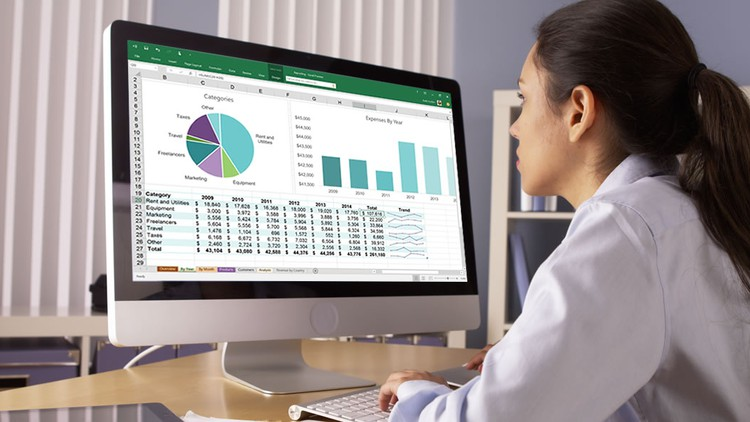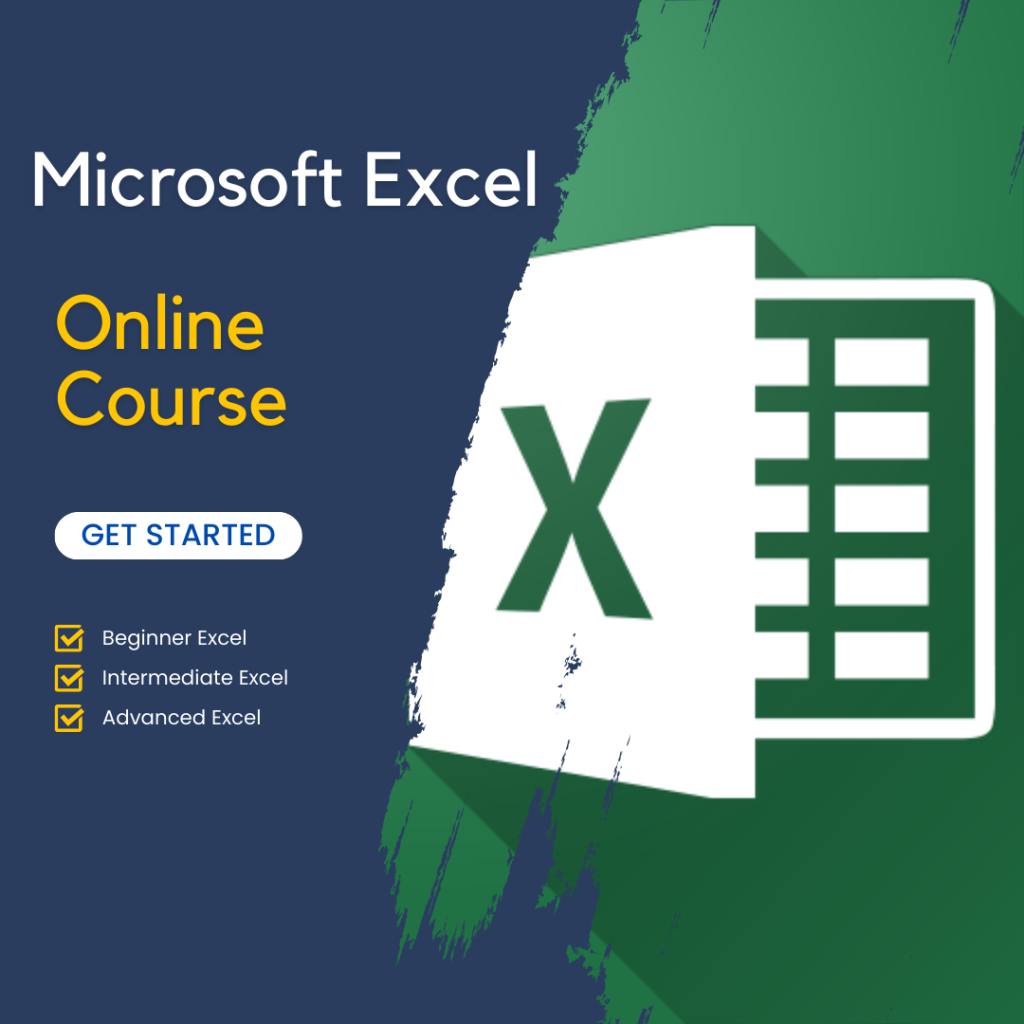Why Excel is Essential for Data Analysis
Excel for Data Analysis and Visualization is a crucial tool in business environments because of its ease of use and flexibility. Excel allows users to sort, filter, and manipulate data in a variety of ways. This makes it invaluable for professionals across industries. Whether you are dealing with sales figures, customer information, or project data, Excel simplifies data management.
With its vast array of functions, Excel enables users to perform complex calculations, build financial models, and analyze trends. Transitioning from raw data to meaningful insights becomes simple with built-in tools like pivot tables. These help organize and summarize large datasets. Moreover, Excel’s compatibility with other software makes it easy to import or export data, allowing for seamless integration with various systems.
Data Visualization with Excel
Excel isn’t just for crunching numbers. One of its most valuable features is the ability to visualize data in different formats. Whether you need to create bar charts, pie charts, or scatter plots, Excel for Data Analysis and Visualization makes it easy to turn data into visuals that enhance understanding.
For businesses, data visualization is critical. Graphs and charts can simplify complex information, making trends and patterns easily recognizable. In Excel, you can customize these visualizations to suit your specific needs. For instance, conditional formatting allows users to highlight important data points based on predetermined conditions, helping focus attention where it matters most. Excel’s charting tools are also highly interactive, giving users the option to adjust parameters, update data dynamically, and instantly see changes reflected in the visuals.
Furthermore, Excel’s Power Query and Power Pivot features take data visualization to the next level. These advanced tools allow for data modeling, real-time data updates, and integration with larger databases. With Excel, users can create detailed dashboards that update automatically, ensuring that decision-makers always have access to the latest information.
Enhancing Data Analysis with Excel Functions
At the core of Excel for Data Analysis and Visualization are the powerful functions that allow users to perform detailed analysis with minimal effort. Excel offers a wide range of functions, including statistical, logical, and lookup functions, all of which enhance the accuracy and efficiency of data analysis.
For instance, Excel’s VLOOKUP and HLOOKUP functions are widely used to search for specific data within large tables. These functions are essential when you need to find data points quickly without manually searching through rows and columns. Similarly, SUMIF and COUNTIF functions allow for conditional summing and counting, making it easier to aggregate data based on specific criteria. These capabilities streamline analysis and ensure that insights are derived from clean, structured data.
Additionally, Excel’s statistical tools are crucial for analyzing trends and making forecasts. Businesses often rely on Excel to calculate averages, variances, and standard deviations. These statistical measures help in understanding the spread and reliability of data, giving decision-makers confidence in the insights they derive.
Pivot Tables: A Game-Changer for Data Organization
Pivot tables are one of the standout features of Excel for Data Analysis and Visualization. They allow users to summarize, organize, and analyze data without having to manipulate the original dataset. Pivot tables make it easy to create reports and dashboards that provide insights from large amounts of data.
Using pivot tables, users can easily filter and sort data, making it possible to analyze specific segments of a dataset quickly. For example, sales managers can use pivot tables to view monthly sales trends, while marketers can use them to segment customer data based on demographics or purchase behavior. The versatility of pivot tables makes Excel an indispensable tool for businesses needing to draw actionable insights from their data.
Another benefit of pivot tables is the ability to group data. Grouping data in pivot tables allows users to analyze time-based data (like monthly or yearly sales figures) more effectively. Moreover, pivot tables support the creation of calculated fields, enabling advanced analysis without the need for complex formulas.
Excel for Data Visualization: Going Beyond Basic Charts
Excel offers much more than just bar charts and line graphs. It provides an extensive range of advanced visualization tools that can help businesses communicate complex data in a clear and concise way. From heat maps to histograms, Excel for Data Analysis and Visualization empowers users to go beyond basic visuals.
One of the more powerful visualization tools in Excel is the heat map. This visualization technique is particularly useful when comparing large data sets. It uses color gradients to show variations in data, making it easier to spot trends and outliers. For example, sales data from different regions can be represented as a heat map, with colors showing areas of high and low performance. Heat maps, combined with Excel’s conditional formatting, create an intuitive way to highlight data-driven insights.
Moreover, Excel’s built-in forecasting tools allow users to visualize future trends. Using historical data, businesses can generate projections that help with strategic planning and resource allocation. These features make Excel an ideal tool for businesses looking to base decisions on predictive analytics.
Real-World Applications of Excel for Data Analysis
Excel for Data Analysis and Visualization is used in a variety of industries to drive business performance. In the finance sector, for example, companies use Excel to create financial models that predict future cash flows and evaluate investment opportunities. Marketing teams use Excel to track campaign performance and analyze customer behavior, while operations teams rely on Excel to optimize supply chain logistics.
The versatility of Excel means it can be tailored to fit nearly any business need. In HR, for instance, companies use Excel to track employee performance and analyze turnover rates. Excel’s ability to handle both structured and unstructured data makes it invaluable in all areas of business, from strategy formulation to day-to-day operations.
Additionally, Excel’s integration with cloud-based platforms like Microsoft Power BI further enhances its capabilities. Users can easily share their analysis and visualizations across teams, enabling collaboration and making data-driven decisions faster. Excel’s accessibility ensures that all team members, regardless of their technical skills, can contribute to the data analysis process.
Excel as a Must-Have Tool for Businesses
Businesses need tools that can efficiently analyze data and present insights in an understandable format. Excel for Data Analysis and Visualization is an essential tool for professionals looking to gain meaningful insights from their data. Its combination of powerful functions, advanced visualization capabilities, and ease of use makes it indispensable for business intelligence.
Excel remains relevant in an era where data complexity is increasing, offering businesses the agility to adapt to new challenges. Whether you are a financial analyst, marketing professional, or operations manager, mastering Excel’s data analysis and visualization features can significantly enhance your decision-making process.