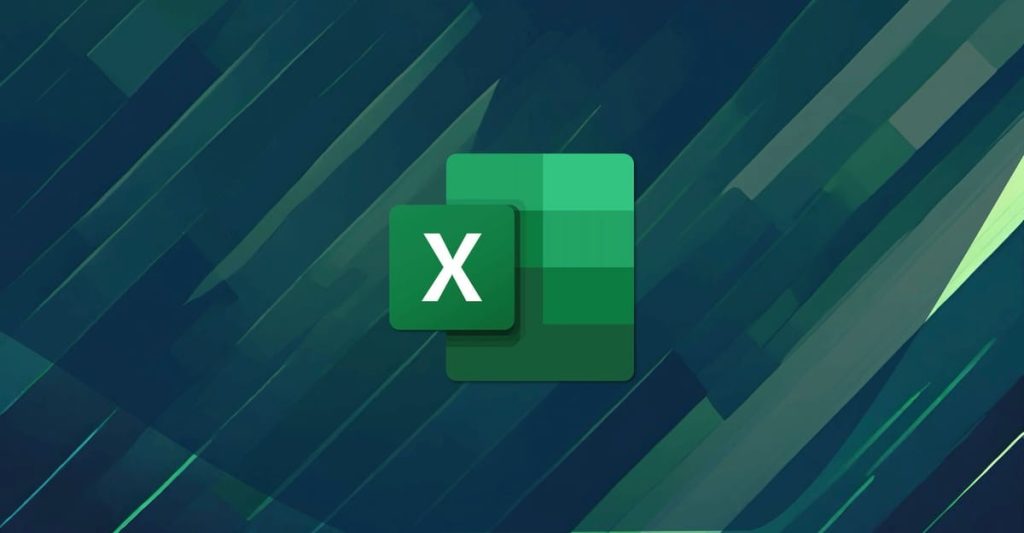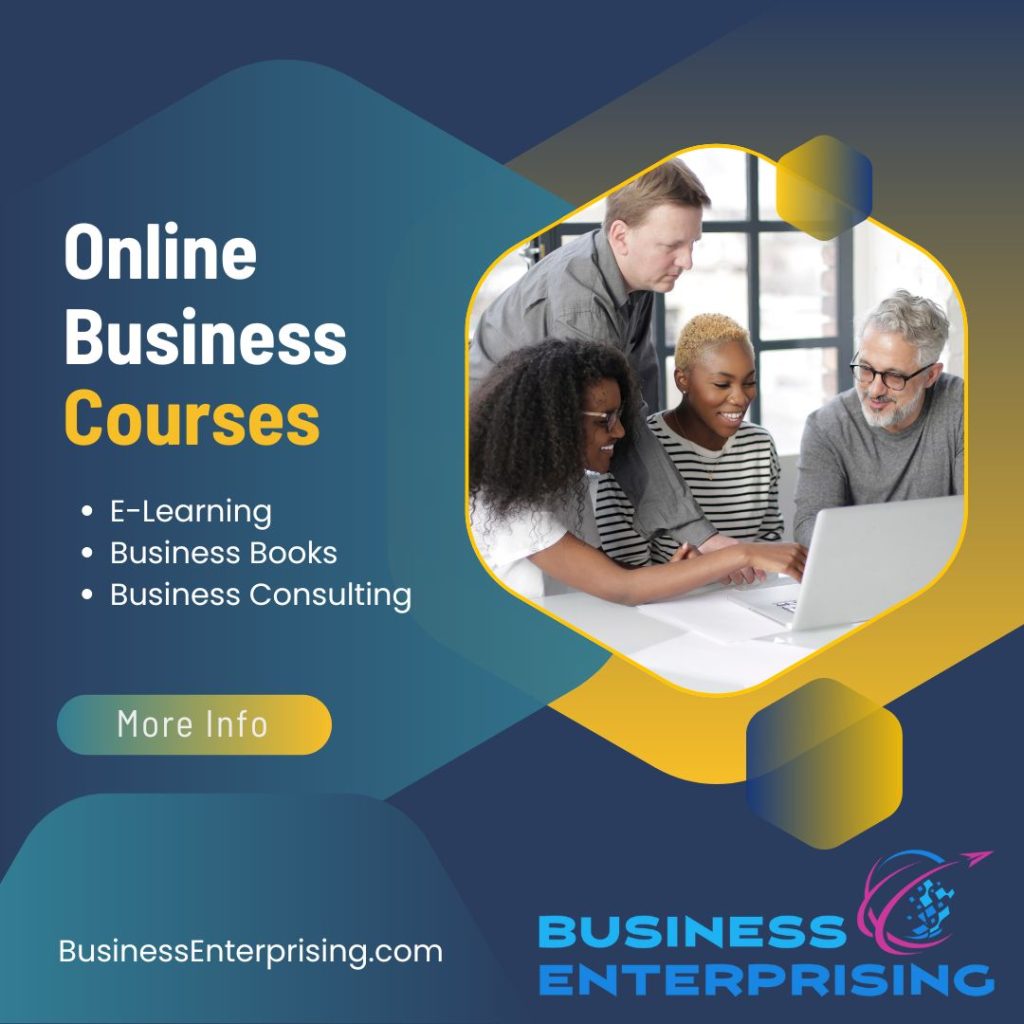Excel provides businesses with the ability to model complex financial scenarios, offering clarity in decision-making processes. Whether a company is budgeting for the next fiscal year or conducting an in-depth financial analysis, Excel is indispensable for organizing and interpreting data. Its ability to handle large datasets, perform advanced calculations, and present financial information in a visual format makes it a cornerstone for financial planning.
The Role of Excel in Financial Analysis
Financial analysis often involves reviewing large amounts of data, identifying trends, and drawing actionable insights. Excel simplifies this process efficiently. The software’s powerful formulas, including VLOOKUP, INDEX-MATCH, and SUMIFS, enable users to manipulate data and extract valuable insights. This level of detailed analysis ensures businesses can make informed decisions based on precise financial data.
Excel also plays a crucial role in preparing income statements, balance sheets, and cash flow analyses. These documents provide a complete picture of a company’s financial health and help management make strategic decisions regarding investments, expansions, or cost control. Excel’s flexibility allows finance teams to automate calculations, reducing manual errors and enhancing report accuracy.
One major benefit of Excel for financial analysis is its ability to simulate different business scenarios. By adjusting key variables in financial models, businesses can predict how different decisions impact profitability, liquidity, and operational efficiency. For instance, a company considering expansion into a new market can use Excel to forecast revenue in various market conditions, helping leaders assess the potential return on investment.
Excel’s Power in Budgeting
When it comes to budgeting, Excel stands out as one of the most versatile and reliable tools available. Many businesses rely on Excel to track expenses, allocate resources, and ensure they are adhering to their financial plans. By creating detailed budgets in Excel, companies can monitor spending in real-time and adjust their plans as necessary.
Excel allows finance teams to design custom templates for budgeting that meet the specific needs of their organizations. These templates can include expense categories, projected income, and actual expenditures, all linked to create a dynamic and interactive budget. The flexibility of Excel’s functions means that any changes to one part of the budget will automatically update other related areas, ensuring that data remains accurate and up to date.
The ability to integrate pivot tables into budgeting workflows also enhances a company’s ability to analyze financial data. Pivot tables simplify large datasets, making it easier for finance professionals to group and summarize expenditures, revenues, and other financial metrics. Additionally, Excel’s graphing and charting capabilities enable businesses to visualize their budgets, offering clear insights into financial performance over time.
Automation and Efficiency with Excel
One of the key reasons why Excel is favored for financial analysis and budgeting is its potential for automation. Macros, a feature of Excel, allow businesses to automate repetitive tasks, significantly improving efficiency. For instance, monthly reports or budget updates that involve pulling data from multiple sources can be automated using Excel’s macro feature, saving time and reducing the risk of human error.
In addition to macros, Excel’s Visual Basic for Applications (VBA) enables the automation of more complex processes. VBA allows users to write scripts that can perform tasks automatically, from generating financial reports to updating budget models. This automation frees up valuable resources within finance departments, allowing teams to focus on more strategic initiatives.
Excel also integrates well with other financial systems and software, making it easier for businesses to import and export financial data. This interoperability ensures that Excel remains a central hub for financial analysis and budgeting, regardless of the size or complexity of the organization.
Challenges of Using Excel for Financial Analysis and Budgeting
Despite its benefits, using Excel for financial analysis and budgeting poses challenges. As businesses grow, financial data becomes more complex, and Excel may struggle with extremely large datasets. Additionally, relying on manual input and managing files can lead to inconsistencies or errors if not properly maintained.
Another limitation is version control. When multiple users work on the same file, tracking changes becomes difficult, potentially causing errors in financial reports. Businesses mitigate these issues by adopting best practices like cloud-based solutions and strong documentation processes.
However, Excel remains one of the most accessible tools for financial analysis and budgeting. Its versatility, especially for small to medium-sized businesses, makes it an effective solution.
Despite some limitations in handling large-scale operations, Excel continues to offer flexibility, precision, and automation for efficient financial management. By leveraging its functions, businesses gain better financial insights, make informed decisions, and streamline budgeting processes. Excel’s user-friendly nature keeps it central to most financial strategies.