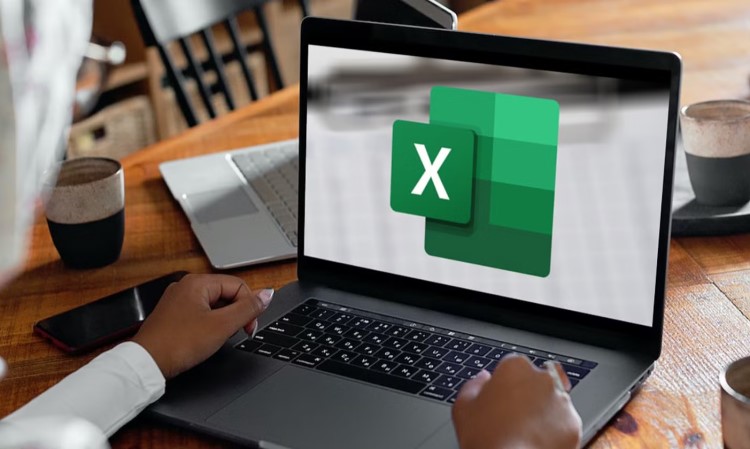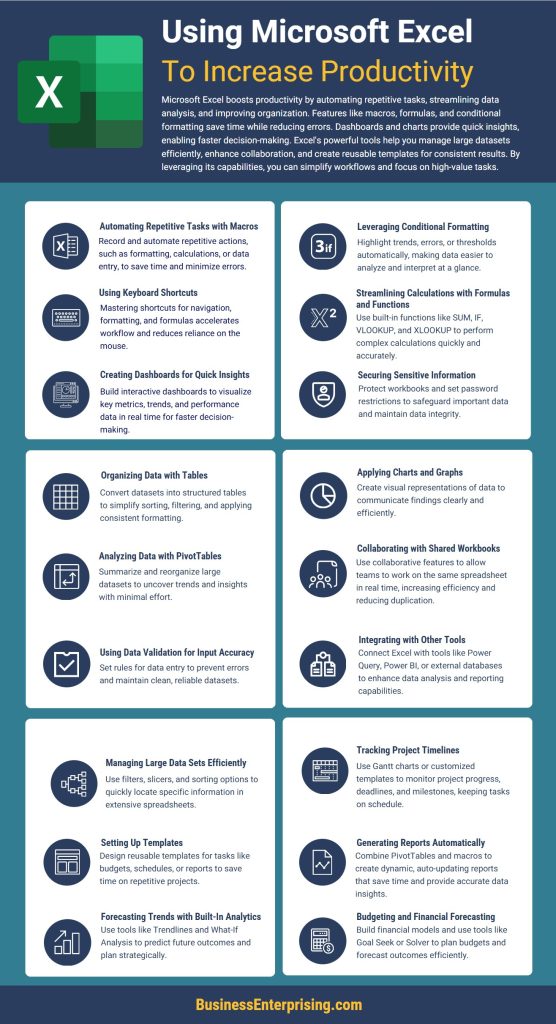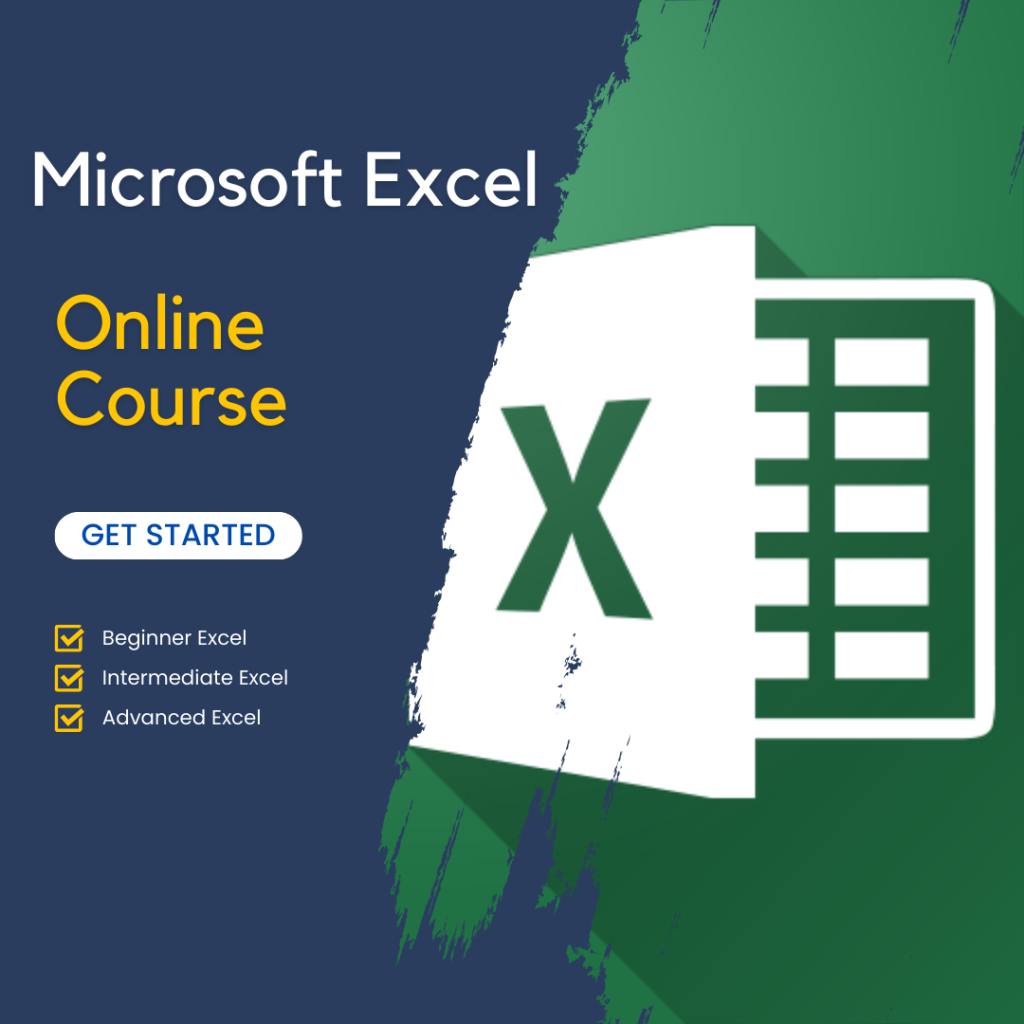Many features in Excel are designed to streamline your workflow and enhance accuracy. From mastering keyboard shortcuts to leveraging conditional formatting, there are countless ways to improve how you use the platform. By incorporating these tools into your daily routine, you can focus on analyzing data instead of handling repetitive tasks.
Learning and applying Excel tips for boosting productivity also helps you work more confidently. These practical strategies enhance not only your efficiency but also the quality of your results. With the right tips, you can turn Excel into a tool that supports your success while saving time and effort.
Mastering Essential Keyboard Shortcuts
Mastering essential keyboard shortcuts in Excel can save you significant time and effort. These shortcuts streamline navigation, data entry, and formatting. Instead of clicking through menus, you can use quick commands to accomplish tasks more efficiently. This approach not only speeds up your work but also reduces the strain of repetitive actions.
For example, using Ctrl+C and Ctrl+V allows you to copy and paste data quickly. Meanwhile, shortcuts like Ctrl+Z and Ctrl+Y let you undo or redo actions with ease. Additionally, pressing Ctrl+Arrow keys helps you navigate large datasets, jumping to the edges of your data in seconds. These small changes can make a big difference in your daily tasks.
Another tip for boosting productivity involves formatting shortcuts. Using Ctrl+1 opens the Format Cells dialog box, giving you quick access to options for customizing your data. With Ctrl+Shift+L, you can instantly apply or remove filters to organize and analyze your data faster. These time-saving shortcuts are practical tools for anyone managing complex spreadsheets.
Learning these keyboard shortcuts is one of the best Excel tips for boosting productivity. By integrating them into your workflow, you can minimize delays and maximize focus on important tasks. With regular practice, these shortcuts will become second nature, further enhancing your efficiency.
Using Formulas and Functions Effectively
Using formulas and functions effectively in Excel is a powerful way to save time and enhance your data analysis. Functions like SUM, IF, and VLOOKUP simplify complex calculations, helping you achieve accurate results quickly. By incorporating these tools, you streamline your workflow and reduce the chance of errors.
The SUM function is essential for quickly adding up rows or columns of numbers. It eliminates the need for manual calculations and is perfect for large datasets. Similarly, the IF function allows you to create conditional formulas, which are invaluable for analyzing data based on specific criteria. For instance, you can use IF to highlight values that meet a particular threshold.
VLOOKUP and XLOOKUP are also must-know tools for working with large spreadsheets. These functions retrieve specific data from a table based on a defined condition. While VLOOKUP works for simpler tasks, XLOOKUP offers greater flexibility, allowing you to search data in any direction. They are particularly useful when managing extensive datasets and need to find values efficiently.
The TEXT function helps format data for better presentation, converting numerical data into readable formats like dates or percentages. Combining this with other functions improves clarity and professionalism in your reports. Mastering these formulas is one of the most effective Excel tips for boosting productivity, as they empower you to work smarter and faster. With practice, you’ll uncover new ways to use them, making your workflows more efficient over time.
Automating Repetitive Tasks with Macros
Automating repetitive tasks with macros is a great way to save time and streamline your workflow in Excel. Macros allow you to record a series of actions and replay them whenever needed. By automating routine processes, you reduce manual effort and minimize the risk of errors. This technique is an essential part of Excel tips for boosting productivity.
Recording a macro is simple and requires no programming knowledge. Start by using the “Record Macro” feature in Excel, performing the steps you want to automate. Once recorded, the macro can be played back to repeat the same actions instantly. This is especially helpful for tasks like formatting data, applying filters, or creating repetitive reports.
Macros also provide consistency in your work. By automating tasks, you ensure that processes are executed exactly the same way every time. This is particularly useful for large datasets, where manual handling can lead to inconsistencies. Additionally, macros help free up time for more important tasks by eliminating repetitive steps.
Using macros effectively requires practice, but the benefits are worth the effort. They simplify complex workflows, reduce manual effort, and save hours of work over time. Incorporating this technique into your workflow is one of the most impactful Excel tips for boosting productivity. With macros, you can focus on higher-value tasks while letting Excel handle the repetitive work.
Creating and Managing Excel Tables
Creating and managing Excel tables is a practical way to organize data efficiently and improve overall productivity. Tables allow you to structure large datasets, making them easier to read and analyze. By converting your data into a table, you gain access to features that enhance formatting, filtering, and sorting. This makes working with complex data more straightforward and less time-consuming.
Tables also simplify calculations by automatically adjusting formulas to include new data as you expand your table. For instance, when you add new rows or columns, Excel updates references without requiring manual changes. Additionally, built-in features like filtering and sorting let you quickly find the information you need. These tools save time and effort, particularly when working with large datasets.
Formatting in tables is another key benefit. Excel applies consistent styles to your data, improving clarity and readability. Alternating row colors, bold headers, and clear gridlines make your data visually appealing and easier to understand. Moreover, the “Total Row” feature allows you to calculate sums, averages, or counts automatically, simplifying data analysis.
Incorporating tables into your workflow is one of the most effective Excel tips for boosting productivity. They help you stay organized, streamline calculations, and enhance the presentation of your data. Whether managing small lists or extensive datasets, tables provide the tools you need to work smarter and faster. With regular use, you’ll find that tables become an indispensable part of your Excel routine.
Leveraging Conditional Formatting
Leveraging conditional formatting in Excel is a simple yet powerful way to make your data more visually meaningful. By applying rules, you can automatically highlight important trends, key values, or potential errors in your spreadsheets. This helps you quickly identify critical information without manually scanning through rows and columns.
Conditional formatting is especially useful for spotting trends in large datasets. For example, you can use color scales to visualize growth or decline across a range of values. Highlighting cells above or below a certain threshold provides instant insights into performance metrics. Additionally, you can apply icon sets to indicate patterns or categorize data, making it easier to interpret results.
This feature also helps you catch errors and inconsistencies. For instance, formatting duplicate entries or highlighting blank cells can prevent mistakes in your analysis. These tools improve the accuracy of your work while saving time. By customizing rules, you can tailor conditional formatting to meet your specific needs and make your spreadsheets more informative.
Incorporating conditional formatting is one of the most practical Excel tips for boosting productivity. It allows you to focus on the most relevant aspects of your data and streamline decision-making. With a few clicks, you can transform complex spreadsheets into visually engaging and highly functional tools. This technique not only improves efficiency but also enhances the clarity of your work.
Building Dashboards for Quick Insights
Building dashboards in Excel is an excellent way to visualize key metrics and trends in real time. Dashboards consolidate data into a clear, interactive display, helping you analyze performance at a glance. By creating charts, tables, and slicers, you can make your reports dynamic and user-friendly.
The process begins with organizing your data in a structured format. This makes it easier to connect your data to visual elements like charts and graphs. Using tools such as PivotTables and PivotCharts, you can quickly summarize information and present it effectively. Adding slicers allows you to filter data interactively, giving you flexibility in how you view trends.
Dashboards are especially valuable for tracking KPIs or identifying patterns in large datasets. For example, you can create a sales dashboard that highlights regional performance or trends over time. Conditional formatting enhances the display by drawing attention to outliers or changes. These features save time and improve decision-making, making dashboards one of the most impactful Excel tips for boosting productivity.
Interactive dashboards transform how you manage and share insights. They provide a real-time snapshot of important metrics, ensuring you stay informed and proactive. With practice, you can build dashboards tailored to your needs, making your workflows more efficient and results-driven. This approach enhances productivity and simplifies complex reporting tasks.
Conclusion
Mastering Excel tips for boosting productivity can transform how you work with data. From leveraging shortcuts to creating dashboards, these tools save time and enhance efficiency. By adopting techniques like conditional formatting and automating tasks with macros, you simplify workflows and reduce errors.
Incorporating tables, formulas, and visual tools into your routine makes data management easier. These features help you focus on insights and decision-making rather than manual tasks. Additionally, building interactive dashboards allows you to track key metrics and trends, keeping you informed in real time.
Regularly using these tips helps you gain confidence and work smarter with Excel. They streamline complex tasks and improve the clarity of your data. By continuously exploring new features, you can further enhance your skills and productivity. These approaches not only save time but also enable better results in your work.