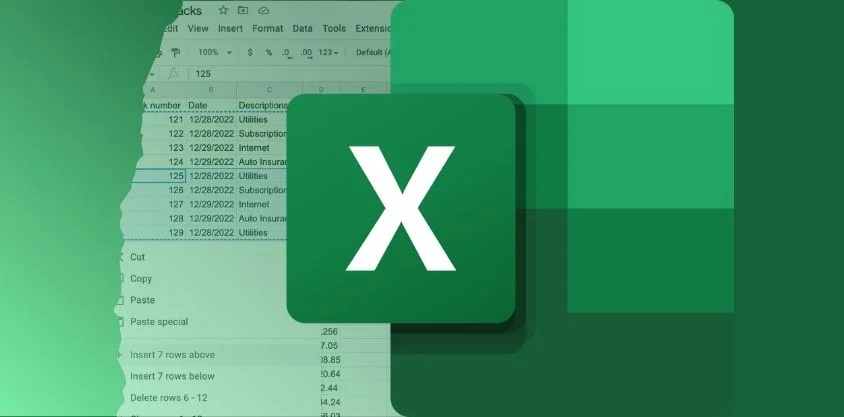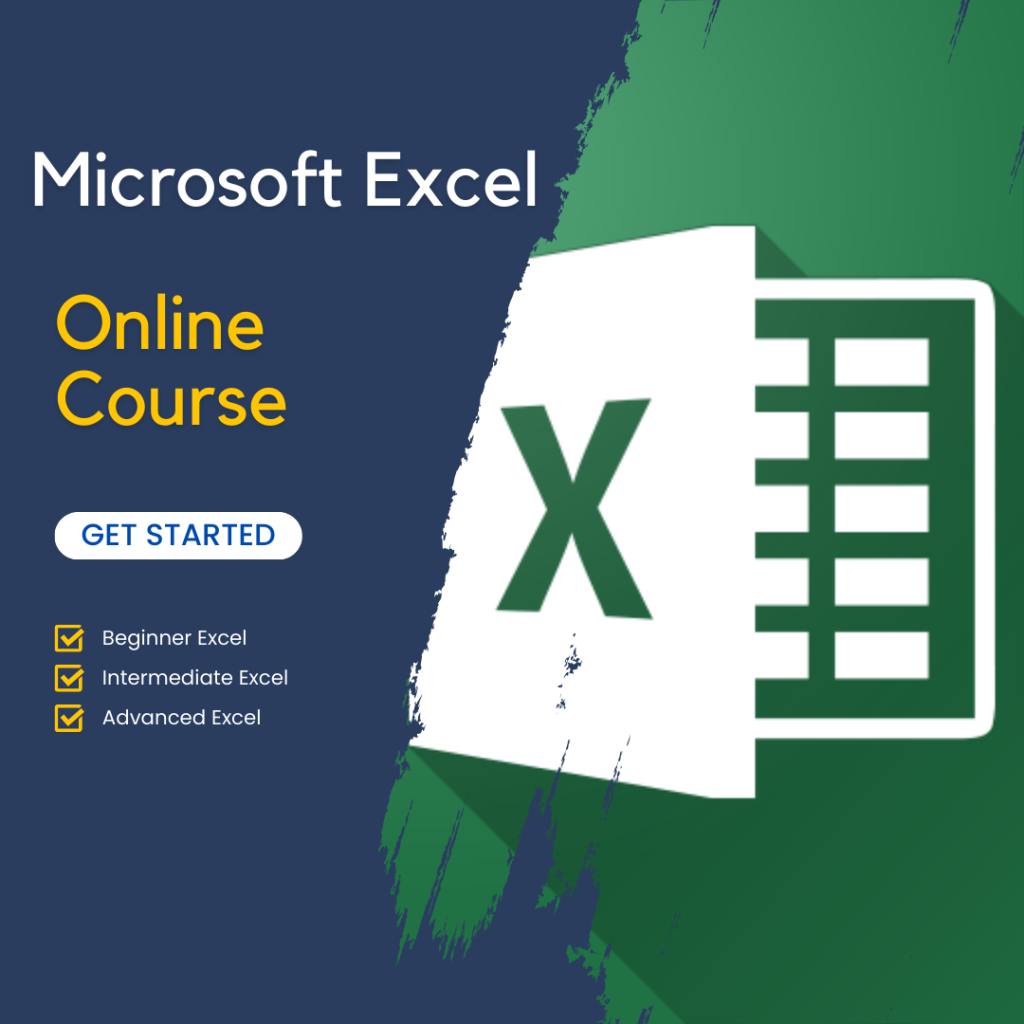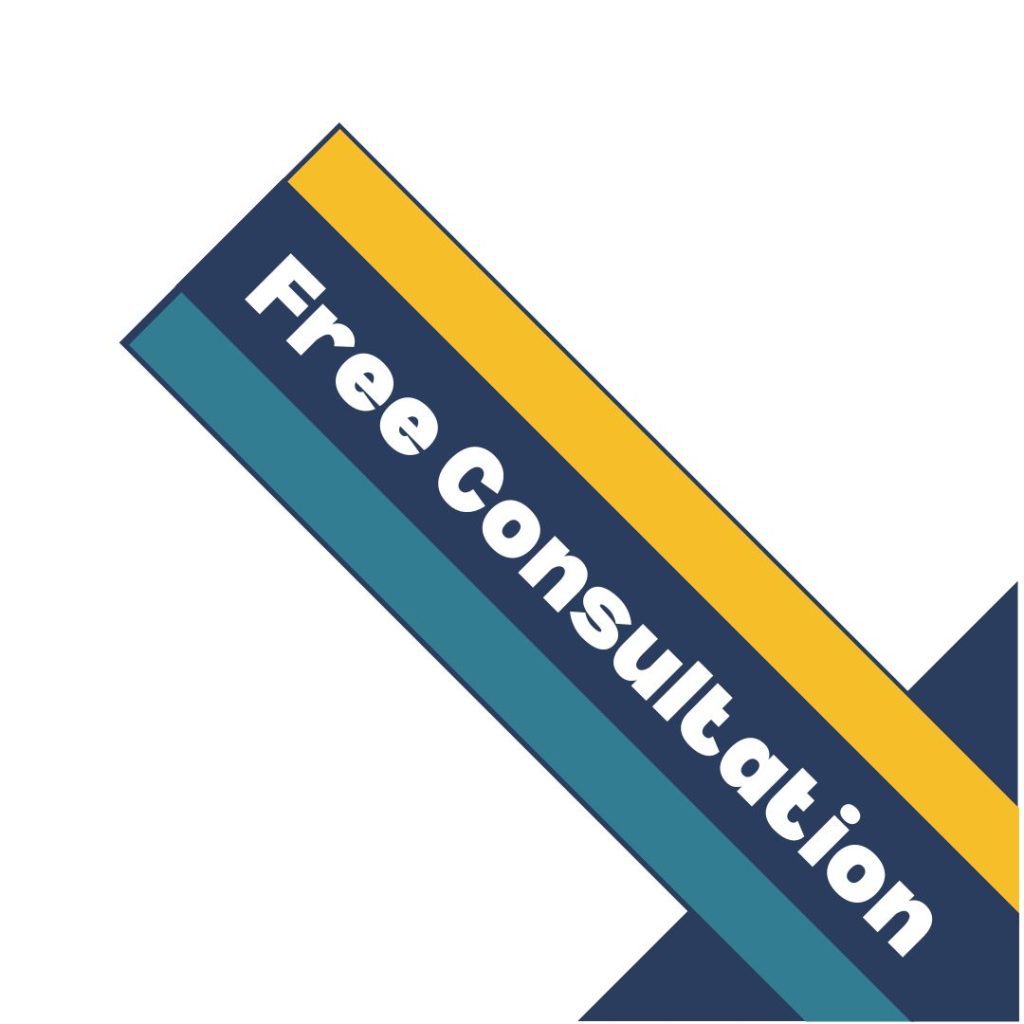
Using Keyboard Shortcuts to Speed Up Navigation
One of the most fundamental Microsoft Excel spreadsheet hacks is mastering keyboard shortcuts. These shortcuts can drastically reduce the time spent on manual tasks like navigation and formatting. For example, using Ctrl + Arrow keys allows you to quickly jump to the edges of data ranges. This is especially useful for larger spreadsheets. Similarly, pressing Ctrl + Shift + L enables or disables filters in an instant, allowing for faster data sorting.
Keyboard shortcuts not only save time but also enhance productivity. They do this by minimizing the need to constantly switch between the mouse and keyboard. As you become more comfortable with these commands, you’ll find yourself navigating Excel faster and more efficiently.
Conditional Formatting for Visual Data Insights
Conditional formatting is one of the most powerful Microsoft Excel spreadsheet hacks for data visualization. It allows users to highlight specific cells based on certain criteria, making it easier to spot trends or anomalies. For instance, you can use conditional formatting to automatically highlight cells that contain values above or below a set threshold. This feature is perfect for financial analysis or sales performance tracking, where immediate visual cues can help you draw faster conclusions.
To apply conditional formatting, navigate to the “Home” tab, select “Conditional Formatting,” and set the rules based on your specific needs. Whether you’re identifying high-performing products or tracking expenses, conditional formatting can save time while improving decision-making.
Using Pivot Tables for Data Analysis
Pivot tables are another essential tool in the realm of Microsoft Excel spreadsheet hacks. Pivot tables allow you to summarize, analyze, and present data from large datasets without the need for complex formulas. They are especially useful for creating dynamic reports where data trends and patterns need to be easily identified.
With pivot tables, you can automatically organize data by categories, compute sums, averages, or percentages, and quickly compare different datasets. For example, if you’re managing sales data across multiple regions, a pivot table can quickly generate insights on sales performance per region. To create one, go to the “Insert” tab, select “Pivot Table,” and choose the dataset you’d like to analyze.
Streamlining Data with VLOOKUP and HLOOKUP
If you frequently work with large datasets, VLOOKUP and HLOOKUP are two Microsoft Excel spreadsheet hacks that can save you hours of manual work. VLOOKUP (Vertical Lookup) and HLOOKUP (Horizontal Lookup) allow you to search for specific data within a table and return related information from other columns or rows. This function is incredibly useful when you’re trying to merge data from different sources or cross-reference large amounts of information.
For instance, VLOOKUP can be used to match product IDs in one sheet with sales figures in another. It’s an excellent tool for simplifying complex data relationships, ensuring that you can pull critical data together in a few simple steps.
Automating Tasks with Macros
Macros are a key feature for automating repetitive tasks in Excel, making them one of the most advanced Microsoft Excel spreadsheet hacks. A macro is essentially a set of recorded actions that can be played back at any time. If you find yourself performing the same steps repeatedly, such as formatting reports or applying filters, macros can automate those processes and save you significant time.
To create a macro, simply record your actions through the “View” tab by selecting “Record Macro.” Once recorded, you can assign the macro to a button or keyboard shortcut for easy execution. This is particularly useful for recurring tasks such as monthly reporting or data cleansing.
Data Validation to Control Inputs
One of the often-overlooked Microsoft Excel spreadsheet hacks is data validation, which helps ensure that the data entered into your spreadsheet is accurate and consistent. Data validation allows you to set rules for cell inputs, limiting errors and maintaining data integrity. For instance, if you’re creating a budget spreadsheet and only want to allow numerical values in certain cells, you can set up data validation rules to reject any text entries.
Data validation can be applied through the “Data” tab by selecting “Data Validation” and setting specific criteria, such as ranges, text lengths, or date formats. This feature is especially helpful when sharing spreadsheets with team members, as it helps maintain consistency across the board.
Mastering the Use of IF Statements
IF statements are one of the most versatile Microsoft Excel spreadsheet hacks for performing logical comparisons. The IF function allows you to evaluate a condition and return one value if it’s true and another if it’s false. This is particularly useful when you want to apply different formulas or outcomes based on varying criteria.
For example, you might want to calculate a commission rate for sales representatives based on their sales performance. An IF statement can easily automate this by evaluating whether the sales total exceeds a certain threshold and applying the correct commission percentage. Mastering IF statements can help you automate complex decision-making within your spreadsheets.
Using Flash Fill to Automatically Complete Data
Flash Fill is another handy tool within Excel that simplifies data entry tasks. This Microsoft Excel spreadsheet hack allows Excel to recognize patterns in your data and automatically fill in the rest of the column based on that pattern. For example, if you’re trying to split names into first and last names, Flash Fill will detect the pattern after you manually enter a few rows and will auto-fill the rest for you.
Flash Fill can save hours of manual data entry and is particularly useful for cleaning up or formatting large datasets. Simply start typing, and when Excel recognizes the pattern, press Ctrl + E to complete the series.
Protecting Data with Cell and Sheet Locking
In collaborative environments, protecting data integrity is crucial. One of the best Microsoft Excel spreadsheet hacks is using Excel’s protection features to lock cells or entire sheets. By doing so, you can prevent others from accidentally altering critical data or formulas. This is particularly useful when sharing reports or dashboards with teams, ensuring that only authorized individuals can make changes.
To lock cells, select the cells you want to protect, right-click, and choose “Format Cells.” Under the “Protection” tab, check the “Locked” box. Then, go to the “Review” tab and select “Protect Sheet” to apply password protection. This will keep your spreadsheet secure while still allowing others to view the data.
Excel Hacks That Drive Efficiency
Mastering these Microsoft Excel spreadsheet hacks can drastically improve your productivity, whether you’re managing large datasets or automating routine tasks. From advanced features like Pivot Tables and Macros to simple yet powerful tools like Flash Fill and Conditional Formatting, Excel offers a wealth of options for optimizing your workflow. By leveraging these hacks, you’ll not only save time but also ensure that your data is accurate and actionable.
For more information, check out our online course for Microsoft Excel.