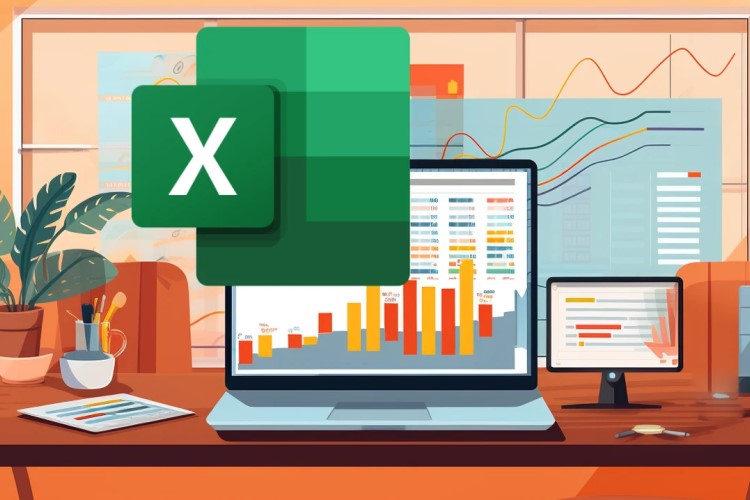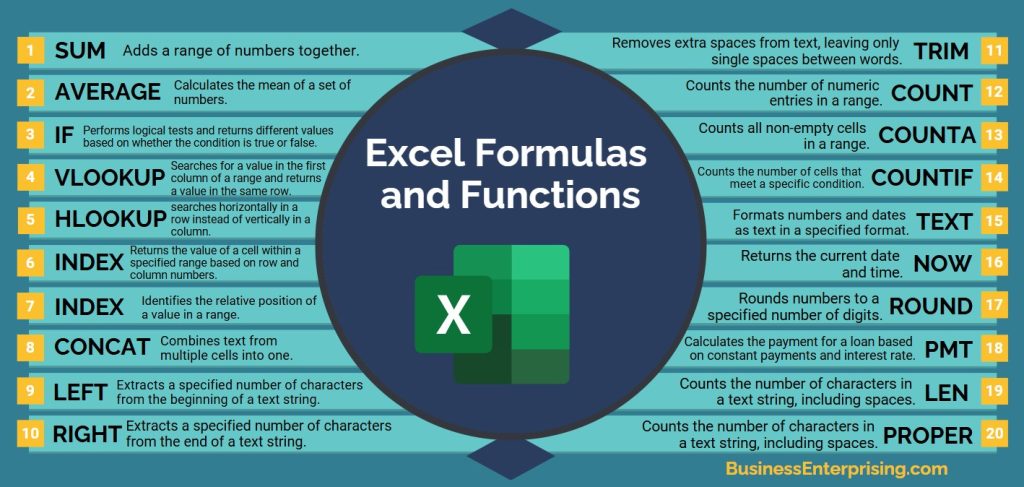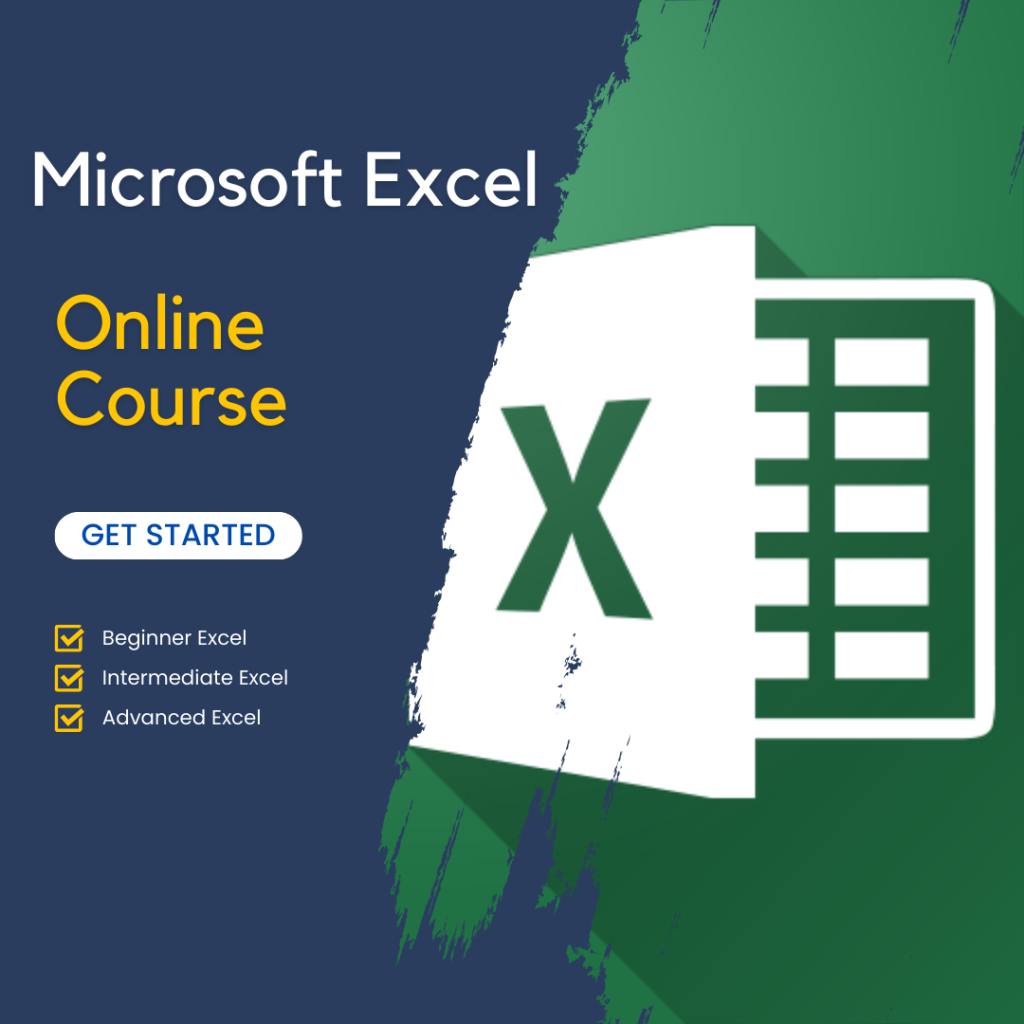Excel is a powerful tool that can simplify data management and analysis when used effectively. Useful Excel formulas and functions provide a foundation for performing tasks with accuracy and efficiency. These tools allow you to automate calculations, clean data, and streamline workflows, saving valuable time.
Excel is a powerful tool that can simplify data management and analysis when used effectively. Useful Excel formulas and functions provide a foundation for performing tasks with accuracy and efficiency. These tools allow you to automate calculations, clean data, and streamline workflows, saving valuable time.
However, mastering these functions is about more than just knowing the basics. By exploring different formulas and learning how they work together, you can solve complex problems with ease. Additionally, understanding how to apply them in real-world scenarios ensures you get the most from your data.
Whether you are handling budgets, analyzing trends, or managing projects, useful Excel formulas and functions can make your work more efficient. By building your skills and applying best practices, you can transform how you approach everyday tasks and achieve better results. Excel offers endless possibilities when you take the time to understand its capabilities.
Introduction to Excel Formulas and Functions
Excel formulas and functions are essential tools for managing and analyzing data effectively. Formulas allow you to perform calculations, manipulate data, and create logical expressions. Functions, on the other hand, are pre-built formulas designed to simplify complex tasks, such as finding averages, summing numbers, or looking up values.
In business, useful Excel formulas and functions save time and improve accuracy. For instance, instead of manually summing rows of numbers, you can use the SUM function to calculate totals instantly. Additionally, functions like VLOOKUP and INDEX MATCH help you retrieve specific information from large datasets. These capabilities reduce errors and make your data analysis more efficient.
However, the true power of Excel lies in how formulas and functions work together. You can combine multiple functions in a single formula to solve complex problems or automate repetitive tasks. Therefore, mastering these tools is not only practical but also essential for improving productivity.
By understanding the basics of useful Excel formulas and functions, you can transform how you manage your data. Whether calculating budgets or analyzing trends, these tools provide the foundation for making smarter, faster decisions in your work.
Basic Excel Formulas for Everyday Use
Basic Excel formulas are fundamental tools for managing data and streamlining calculations. The SUM formula, for example, is one of the most commonly used. It quickly adds a range of numbers, saving you the effort of manual calculations. For instance, you can sum monthly expenses in a budget sheet to see your total spending at a glance.
Another essential formula is AVERAGE, which calculates the mean of a set of numbers. This formula is especially useful when analyzing trends or performance metrics. For example, you can use it to find the average sales figures for a specific period. Additionally, it helps identify outliers by comparing individual values to the calculated average.
The COUNT formula is equally practical, as it tallies the number of entries in a dataset. Whether tracking attendance or counting products in inventory, this formula simplifies the process. For example, you can count how many employees submitted reports in a specific timeframe.
Understanding these useful Excel formulas and functions is key to making your work more efficient. By incorporating these basic tools into your workflow, you can manage data with greater ease and accuracy. Additionally, mastering these formulas provides a strong foundation for learning more advanced Excel features.
Advanced Functions for Data Analysis
Advanced Excel functions like VLOOKUP, INDEX MATCH, and PivotTables are essential tools for simplifying complex data analysis tasks. VLOOKUP allows you to search for specific information in a table and retrieve corresponding values. For example, you can use it to find a product’s price in a catalog by matching it to its code. However, this function works best when your data is structured vertically.
INDEX MATCH provides more flexibility than VLOOKUP, making it a popular choice for handling large datasets. It combines the INDEX function, which retrieves data from a specified position, with MATCH, which identifies the position of a value in a range. Therefore, this combination allows you to perform more dynamic lookups. For instance, you can use INDEX MATCH to extract information from datasets with multiple columns and rows.
PivotTables are another powerful tool for summarizing and analyzing large datasets quickly. They enable you to organize data into meaningful categories and generate insights. For example, you can create a PivotTable to track sales by region or department, identifying trends and patterns. Additionally, their drag-and-drop interface makes it easy to customize reports without complex formulas.
Understanding these useful Excel formulas and functions can greatly improve your data analysis capabilities. By mastering tools like VLOOKUP, INDEX MATCH, and PivotTables, you can streamline workflows and uncover valuable insights from your data. These advanced features allow you to tackle complex tasks with confidence and precision.
Text Functions for Data Cleaning and Formatting
Text functions in Excel play an essential role in cleaning and formatting your data, making it easier to understand and work with. CONCATENATE is particularly helpful for combining text from multiple cells into one. For example, you can merge first and last names into a single full name column. This function saves time and improves organization, especially when working with large datasets.
The LEFT and RIGHT functions allow you to extract specific characters from text strings. LEFT retrieves characters starting from the beginning of the text, while RIGHT extracts them from the end. These functions are useful for standardizing data formats. For instance, you can use LEFT to pull area codes from phone numbers or RIGHT to isolate product codes from item descriptions.
The TRIM function is another valuable tool for cleaning data. It removes extra spaces from text, leaving only single spaces between words. This is particularly useful when importing data from external sources, where unnecessary spaces can cause errors. By using TRIM, you can ensure your data is clean and consistent.
Understanding these useful Excel formulas and functions can significantly improve your data clarity and organization. By leveraging text functions like CONCATENATE, LEFT, RIGHT, and TRIM, you can streamline your workflows and enhance the quality of your data. These tools are indispensable for creating clean, professional spreadsheets that are easy to analyze.
Conditional Logic and Automation in Excel
Conditional logic in Excel allows you to automate decision-making and streamline repetitive tasks, saving time and improving accuracy. The IF function is a versatile tool that checks whether a condition is true or false and returns specific values based on the outcome. For example, you can use it to determine whether sales targets were met by returning “Yes” or “No” in a column.
Combining the IF function with AND or OR enhances its flexibility. AND checks whether multiple conditions are true, while OR returns true if at least one condition is met. For instance, you can use IF with AND to identify rows where both a specific region and sales target criteria are met. This capability allows you to handle complex scenarios with precision.
Nested formulas take conditional logic further by embedding multiple IF functions within a single formula. While more complex, they enable you to evaluate multiple conditions and return tailored outputs. For example, you can create a nested IF formula to categorize performance levels such as “Excellent,” “Good,” or “Needs Improvement” based on numeric scores. This reduces the need for manual classifications.
By understanding and applying these useful Excel formulas and functions, you can automate many routine tasks and improve efficiency. Using IF, AND, OR, and nested formulas enables you to make Excel work smarter for you, simplifying data analysis and decision-making. These tools are essential for creating dynamic and responsive spreadsheets tailored to your needs.
Tips for Mastering Excel Functions
Mastering Excel functions requires practice, but adopting a few best practices can help you improve your efficiency and accuracy. Start by familiarizing yourself with commonly used formulas like SUM, AVERAGE, and IF. These are foundational tools that pave the way for mastering more complex functions. Additionally, breaking down formulas into smaller parts can make troubleshooting easier when errors arise.
Using keyboard shortcuts is another way to save time while working with Excel. For example, Ctrl+C and Ctrl+V help you copy and paste quickly, while Ctrl+Z undoes your last action. Additionally, pressing Alt+Enter allows you to insert a line break within a cell. Learning shortcuts for navigating large datasets, such as Ctrl+Arrow keys, can also speed up your workflow.
Leveraging online resources and tutorials is an excellent way to enhance your skills. Many platforms offer free guides and videos on using useful Excel formulas and functions effectively. Additionally, practicing with sample datasets allows you to test different formulas and gain confidence. Joining forums and communities can also help you solve specific challenges and discover new tips.
Focusing on accuracy is equally important. Double-checking your formulas and using Excel’s built-in error-checking features can prevent mistakes. By applying these tips, you can work smarter and take full advantage of Excel’s capabilities. Whether you’re a beginner or an advanced user, mastering these practices will help you create accurate and efficient spreadsheets tailored to your needs.
Conclusion
Mastering useful Excel formulas and functions is a valuable skill that can streamline your work and improve your data management. These tools save time, reduce errors, and enable you to handle both simple and complex tasks with confidence. Additionally, combining different functions allows you to tackle unique challenges and create dynamic solutions.
However, learning Excel is a process that benefits from practice and continuous exploration. By applying shortcuts, seeking resources, and experimenting with new functions, you can enhance your efficiency. Additionally, focusing on accuracy and organization ensures that your spreadsheets remain professional and easy to understand.
Whether you are analyzing data, automating tasks, or managing projects, Excel functions can support your goals effectively. By using these tips and expanding your knowledge, you can make the most of what Excel offers and work smarter every day.