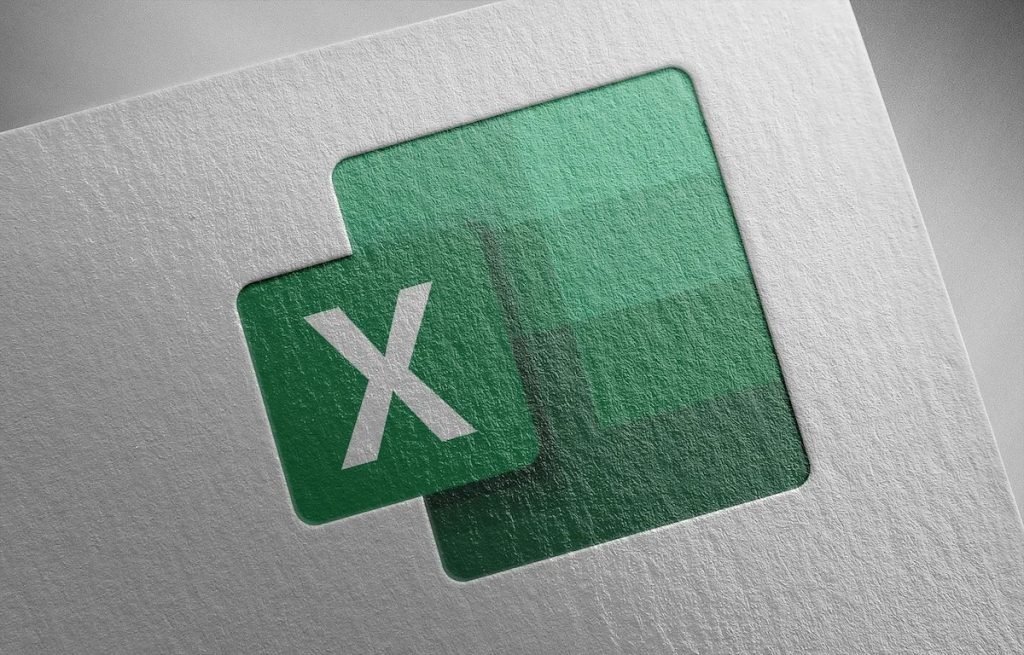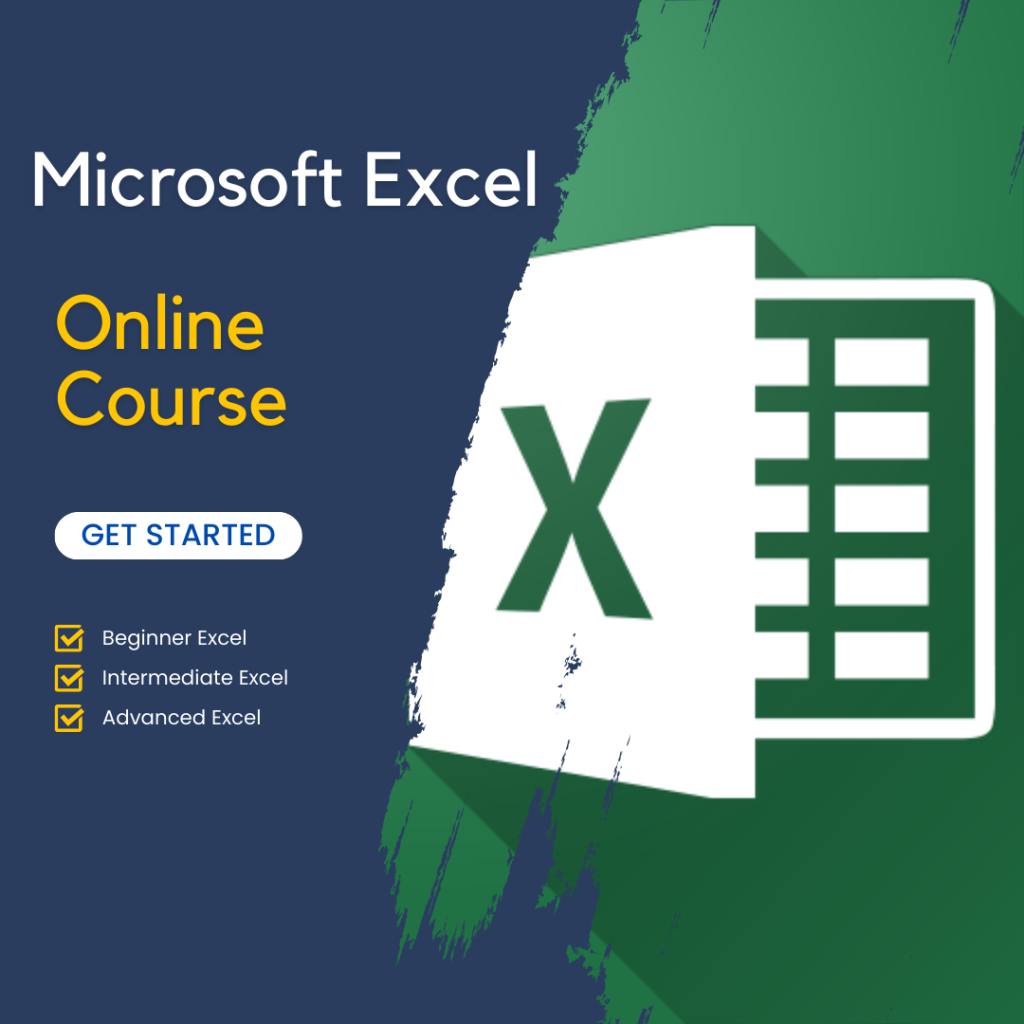Creating a Project Timeline in Excel
Creating a project timeline in Excel is a highly effective way to manage deadlines, milestones, and deliverables. One of the most popular methods for this is building a Gantt chart, which provides a visual representation of the project’s timeline. To create a Gantt chart, list the tasks or activities in one column and their respective start and end dates in adjacent columns. You can then use Excel’s conditional formatting or bar charts to visually map out each task’s timeline.
Using Excel for project management allows you to track key dates and milestones efficiently. With Excel templates designed specifically for project management, you can customize your timeline to fit your project’s needs. For example, templates allow you to break down tasks into phases, assign deadlines, and easily update changes when needed. This ensures that all team members stay informed of progress and any adjustments.
Additionally, Excel provides flexibility in tracking deliverables by allowing you to add task owners, priority levels, and completion status. By using Excel for project management, teams can maintain a clear overview of the project’s timeline, ensuring timely delivery of tasks and milestones. This method simplifies project planning and keeps everything organized in one place, making it easier to monitor progress and adapt when necessary.
Budget Tracking and Resource Management
Using Excel for project management is an excellent way to manage budgets and track expenses efficiently. Excel’s customizable spreadsheets allow project managers to create detailed budget templates that track all costs, from materials and labor to overhead expenses. By setting up columns for estimated and actual costs, along with categories for different types of expenses, you can monitor where money is being spent and ensure that the project remains within budget. Conditional formatting can highlight areas where costs are exceeding estimates, helping you identify financial risks early.
In addition to budget tracking, Excel is a powerful tool for resource management. You can organize resources, including personnel, equipment, and materials, by creating a comprehensive list in the spreadsheet. Assign tasks to specific team members and allocate resources based on their availability, skills, and workload. Excel’s filtering and sorting features allow you to easily prioritize tasks and distribute resources efficiently across the project. This helps teams complete tasks on time while avoiding overburdening any team member.
By using Excel for project management, you can maintain a clear view of both financial health and resource allocation throughout the project’s lifecycle. This method allows you to adjust spending and resources quickly to stay on track, ensuring the project’s success while staying within budget. Excel’s versatility and real-time tracking features make it an invaluable tool for managing complex projects efficiently.
Task and Workflow Management
Using Excel for project management is a practical approach for managing tasks, assignments, and workflow progress. Excel allows you to create task lists that track project progress in real time. Organizing tasks into columns, such as task name, assigned team members, start and due dates, and completion status, ensures you account for all tasks. Excel’s ability to automate progress updates through formulas, like tracking task percentages, makes it easier to monitor completed work and what remains.
In addition to tracking task progress, Excel can help manage task dependencies, which are critical for successful project completion. Excel’s conditional formatting or dependencies in Gantt charts help you visualize relationships for tasks that rely on others being finished first. This allows you to complete tasks in the correct sequence and avoid delays from missing prerequisites. Project managers can also adjust timelines when one task is delayed, automatically updating dependent tasks to reflect the change.
Prioritizing tasks effectively is another strength when using Excel for project management. You can categorize tasks by priority level, using simple labels or color-coding to highlight high-priority activities. Sorting and filtering tools allow you to rearrange tasks based on their urgency or importance. This allows teams to focus on critical tasks first and directs resources toward activities that significantly impact project success. Excel’s flexibility makes it an essential tool for managing tasks, organizing workflows, and meeting deadlines.
Using Excel for Risk Management
Using Excel for project management is also highly effective for risk management, allowing teams to identify, assess, and monitor risks throughout a project’s lifecycle. Excel templates can be customized to create risk registers where potential risks are listed, categorized, and prioritized. For each identified risk, you can include columns for descriptions, probability, impact, and potential mitigation strategies. This approach ensures that all risks are recorded and assessed consistently, helping teams stay aware of potential issues before they become problems.
Assessing risk impact and likelihood is critical for developing effective mitigation strategies. Excel’s built-in tools, such as conditional formatting and data validation, allow you to visualize risk levels based on their probability and impact scores. For example, color-coding risks by severity can help teams quickly see which risks need immediate attention. Additionally, Excel’s charting capabilities allow you to create heat maps or risk matrices that clearly show the relationship between risk likelihood and impact. This visual representation aids in prioritizing mitigation efforts, ensuring that high-risk items are addressed first.
By using Excel for project management, teams can continuously monitor risks and update their status throughout the project. As new risks emerge or existing ones evolve, Excel provides the flexibility to adjust risk assessments and strategies in real time. This proactive approach to risk management ensures that mitigation strategies are in place and that risks are managed effectively. This reduces the likelihood of delays or disruptions to the project. Excel’s adaptability makes it a valuable tool for keeping risk management processes organized and responsive to change.
Data Visualization and Reporting
Using Excel for project management enables teams to create dynamic dashboards with charts and graphs. This provides real-time updates on project progress. Excel’s data visualization tools allow you to transform raw data into clear visuals. This makes it easier to understand project performance at a glance. You can use bar charts, line graphs, or pie charts to track task completion, budget spend, and resource allocation. Regularly updating your Excel sheets allows these charts to automatically reflect the most recent project status, keeping all stakeholders informed.
Excel is also a powerful tool for generating detailed reports and tracking performance metrics. You can build templates that track key performance indicators (KPIs), such as project timelines, budget adherence, and resource utilization. Excel’s pivot tables allow you to aggregate data efficiently, enabling quick analysis and insights into the project’s overall health. This makes it easier to spot trends, identify potential bottlenecks, and adjust strategies as needed to stay on track.
By using Excel for project management, you can create comprehensive reports that are easy to share with team members. Excel’s flexibility allows you to customize these reports to meet the specific needs of your project. This ensures that everyone involved has access to the most relevant and up-to-date information. Visualizing project data through Excel not only simplifies complex metrics. It also helps teams make data-driven decisions to enhance performance and keep the project moving forward.
Conclusion
In conclusion, using Excel for project management provides a flexible and powerful tool for managing timelines, budgets, tasks, and risks. Excel’s customizable features allow project managers to organize data, track progress, and visualize performance through real-time dashboards and reports. By leveraging Excel’s capabilities, teams can stay on top of key metrics, ensure effective resource management, and make data-driven decisions. Whether managing small or large projects, Excel remains an essential tool for staying organized and achieving goals efficiently.
Check out our Microsoft Excel Online Course.