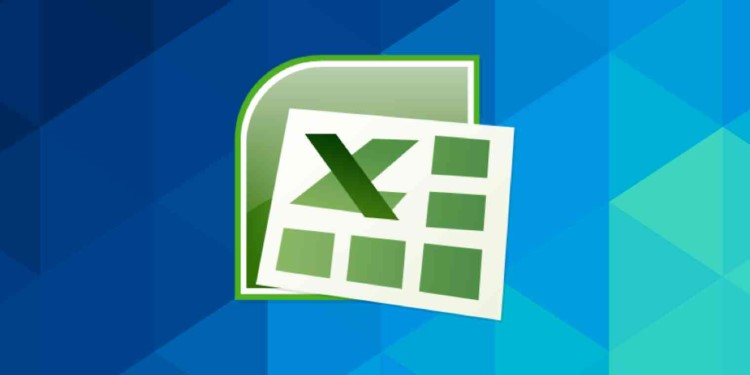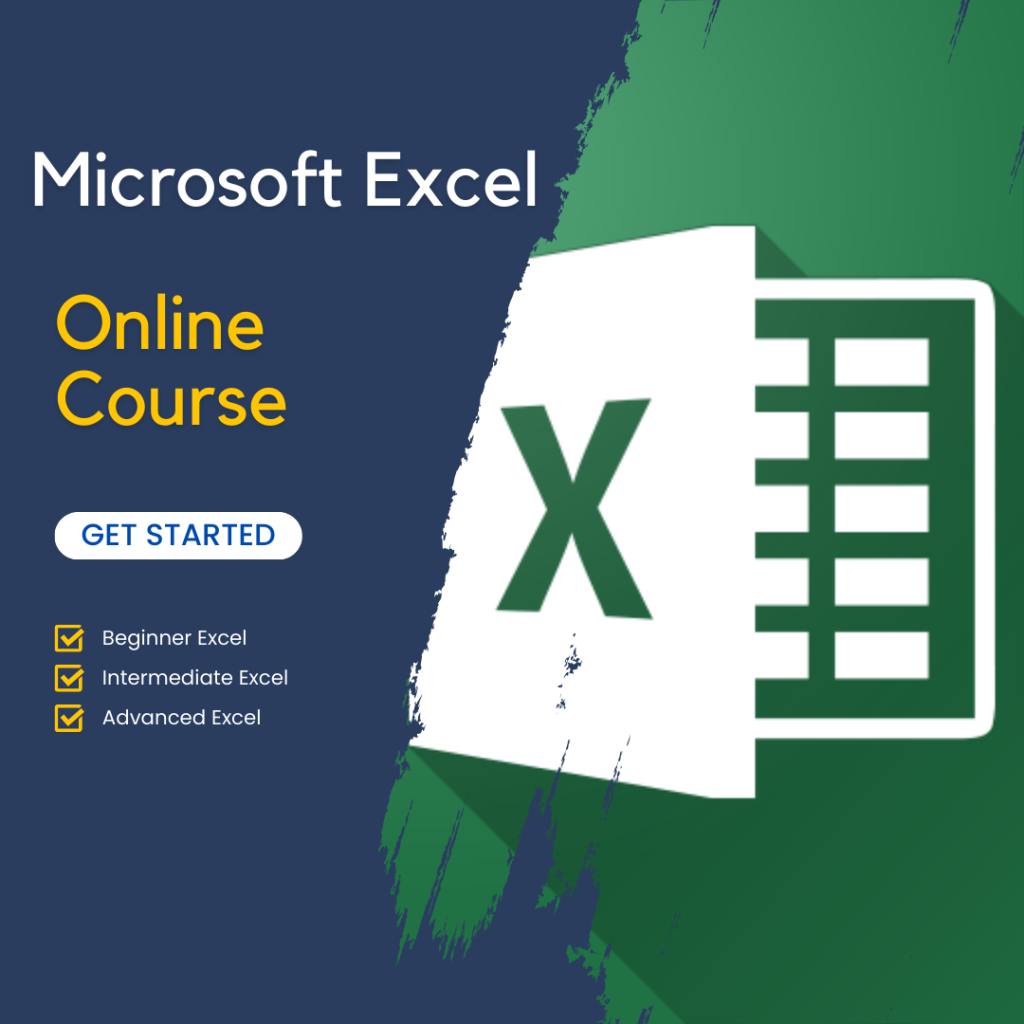Automating Tasks with Macros
Automating tasks with macros is a powerful way to save time and boost efficiency when using Excel to enhance productivity. Macros let users record and replay actions, automating repetitive tasks that would otherwise take significant time. For example, if you often perform data formatting, report generation, or complex calculations, macros can streamline these tasks. With just one click, you can run a macro and complete the process. This automation reduces manual input, minimizes human error, and improves both the accuracy and speed of your work overall.
Creating a macro in Excel is straightforward. Users can record a macro by performing a task manually while Excel captures each step. Once recorded, the macro can be run as needed, automating the entire process. Advanced users can also edit macro scripts using Visual Basic for Applications (VBA) to customize or add functionality. Whether for basic tasks or more complex workflows, macros free up time for higher-level activities. This allows professionals to focus on more strategic tasks.
Additionally, automating tasks with macros can significantly improve team productivity. If multiple team members work on similar tasks, sharing a set of pre-built macros ensures consistency and reduces training time. This approach to automation not only enhances individual productivity but also contributes to overall organizational efficiency. By using Excel to enhance productivity through automation, businesses can optimize operations, reduce bottlenecks, and ensure more reliable outcomes across their projects.
Data Organization and Management with Pivot Tables
Data organization and management are essential for informed decisions, and pivot tables in Excel provide an efficient tool for analyzing data. Pivot tables allow users to summarize, categorize, and filter complex data quickly, eliminating the need for manual calculations. By enabling easy data manipulation, they offer valuable insights that support strategic decision-making across various business operations. Whether analyzing sales trends or financial performance, pivot tables simplify extracting meaningful information, using Excel to enhance productivity.
A major benefit of pivot tables is their flexibility in organizing data. Users can drag and drop fields to create customized views, filtering data based on various criteria. This dynamic capability allows rapid comparisons, like sales by region or product performance, without changing the underlying data. Additionally, pivot tables automatically update when new data is added, saving time and keeping analyses current. This efficiency enables professionals to focus on interpreting data and making decisions instead of manual tasks.
Furthermore, pivot tables improve decision-making by presenting data clearly and concisely. They offer a simplified view of large datasets, revealing trends and outliers not easily seen in raw data. With quick access to specifics or aggregated information, pivot tables help turn data into actionable insights. Using Excel to enhance productivity through pivot tables improves data management and empowers teams to make faster, informed decisions based on well-organized data.
Streamlining Workflows with Formulas and Functions
Streamlining workflows with formulas and functions is one of the most effective ways of using Excel to enhance productivity. Excel’s powerful built-in functions, such as VLOOKUP, IF statements, and SUMIF, simplify complex calculations, reducing the need for manual work. For example, VLOOKUP allows users to search for specific values in large datasets by referencing a unique identifier. This function is invaluable for tasks like matching product IDs with pricing or cross-referencing customer data across multiple sheets. By automating data lookups, VLOOKUP saves time and ensures greater accuracy in data analysis.
The IF statement is another essential function that enhances productivity by enabling conditional logic in Excel. This formula allows users to create custom outputs based on whether specific conditions are met. For instance, an IF statement can be used to flag overdue invoices or categorize sales performance as “high,” “medium,” or “low.” This level of automation eliminates the need for manual categorization, speeding up workflow processes and improving decision-making by quickly highlighting key metrics.
Additionally, SUMIF combines the power of the SUM and IF functions, allowing users to sum values based on specific criteria. Whether you need to calculate total sales for a particular region or sum expenses for a specific department, SUMIF provides a fast, efficient solution. It simplifies workflows by automating repetitive calculations, especially in large datasets. These formulas not only enhance accuracy but also reduce time spent on routine tasks. Ultimately, mastering these functions is essential for using Excel to enhance productivity, as they transform data handling, making even the most complex tasks more manageable and efficient.
Visualizing Data with Charts and Graphs
Visualizing data with charts and graphs is a powerful way to make information more accessible and actionable. Excel’s charting tools allow users to transform raw data into clear, visual representations that simplify complex information. Whether it’s tracking sales performance, analyzing financial trends, or comparing project milestones, charts and graphs help decision-makers quickly grasp key insights. By presenting data visually, businesses can communicate important information more effectively, ensuring that stakeholders can easily interpret and act on the findings. Using Excel to enhance productivity through visual tools helps teams focus on analysis rather than manual data interpretation.
Excel offers a wide range of chart types, from basic bar and pie charts to more advanced options like scatter plots and histograms. Selecting the right chart type is essential to accurately represent the data and draw meaningful conclusions. For example, line charts are great for showing trends over time, while pie charts are useful for displaying proportional data. With Excel’s dynamic features, users can also update charts in real time as new data is entered, keeping the visuals current without manual adjustments. This functionality ensures that charts remain relevant and actionable in fast-paced business environments.
Moreover, creating charts and graphs in Excel streamlines reporting and presentations. Visualizing data not only enhances communication but also fosters better decision-making. Stakeholders are more likely to engage with data presented visually, leading to quicker and more informed business decisions. Using Excel to enhance productivity through data visualization makes it easier to convey complex insights, enabling businesses to act on information efficiently and effectively. This ultimately improves workflow and drives better outcomes across projects and initiatives.
Collaborating Efficiently with Excel’s Sharing and Integration Features
Collaborating efficiently with Excel’s sharing and integration features is key to improving team productivity, especially in remote or distributed work environments. Excel’s cloud sharing capabilities, enabled through platforms like OneDrive and SharePoint, allow multiple users to access and edit the same spreadsheet in real-time. This eliminates the need for sending numerous versions back and forth via email, reducing errors and ensuring that everyone works with the most up-to-date information. By centralizing document management, teams can work together seamlessly, making Excel an invaluable tool for boosting collaboration and efficiency.
In addition to cloud sharing, Excel’s integration with other Microsoft Office applications significantly enhances team workflows. For instance, Excel data can be easily imported into PowerPoint for presentations or linked with Word for reports, streamlining the process of creating cohesive documents. Excel’s compatibility with Power BI also allows teams to leverage advanced data visualization and analytics tools. This integration improves decision-making by ensuring that data flows smoothly across applications, helping teams act on insights more quickly and effectively. Using Excel to enhance productivity through these integrations saves time and promotes more synchronized efforts across departments.
Furthermore, Excel’s collaboration features support version control and user-specific access levels, ensuring data integrity while multiple users contribute to a project. Tracking changes and leaving comments within the document allows for more structured collaboration, improving clarity and accountability. By utilizing Excel’s sharing and integration capabilities, businesses can empower their teams to work together more efficiently, improving productivity and ensuring smoother project execution. Ultimately, using Excel to enhance productivity through collaborative features results in faster workflows and better overall team performance.
Conclusion
In conclusion, using Excel to enhance productivity offers numerous benefits across various aspects of business operations. From automating tasks with macros to organizing data through pivot tables, Excel provides powerful tools that streamline workflows and improve efficiency. By leveraging functions like VLOOKUP, IF statements, and SUMIF, teams can simplify complex calculations and save valuable time. Additionally, Excel’s charting tools and collaboration features make data more accessible and actionable, fostering better decision-making and teamwork. Ultimately, mastering these features empowers businesses to work more effectively and achieve long-term success in today’s competitive environment.
For more information, check out our Microsoft Excel Course.